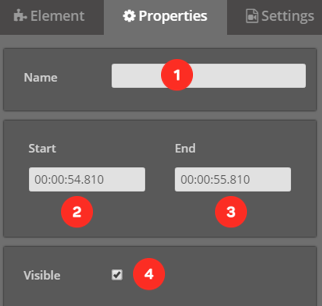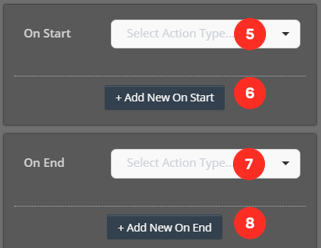Advertising
Adding Advertising Video
First, we drag and drop our element from the Elements list to the layer. The screen below will meet us.
1. Field for entering the ad code.
2. Example inline linear ad code.
3. Example skippable inline ad code.
4. Example non linear ad code.
5. Save ad.
Editing Advertising Settings
When we successfully add the Advertising element to the layer it will look like the following.
1. “Advertising" element attached to the layer.
Once I click on the element on my layer, the system will open the settings of the element clicked on the right side of the screen.
1. The area you will name the element you added.
2. Area showing when the element will enter the screen.
3. Area showing when the element will exit the screen.
4. Option to choose whether the element you added is visible or not.
5. Select the action you want to take on the video as soon as the element is on the screen.
 Click here to see all the actions’ explanations.
Click here to see all the actions’ explanations.6. Add the new action you want to take on the video as soon as the element is on the screen.
7. Select the action you want to do in the video when the element exits the screen.
 Click here to see all the actions’ explanations.
Click here to see all the actions’ explanations.8. Add the new action you want to do in the video when the element exits the screen.
9. It will pause the video while the ad is loading.
10. Ad code.
11. Button, where you can save the properties you changed.
12. Button, where you can delete the element.
Related Articles
Ads In Your Interactive Videos
What is DFP (Google Ad Manager)? Google Ad Manager (formerly DoubleClick for Publishers) is Google software designed to manage the delivery processes of ads on different websites. It enables the delivery of video ads and banner ads through a code. ...Interaction Elements & Use Cases
Cinema8 brings an action to your videos with its useful interactive elements. So, what are the purposes of these interactive elements and where can we use them, let's look at them… HTML With the HTML element, you can integrate all the platforms where ...