Drawing Element
Drawing element allows you to draw on your video. There are 6 different types of drawing in the tool. There are also color options for the drawings you will make.
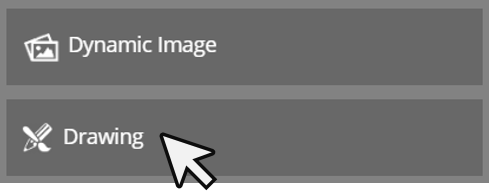
First of all, we drag and drop our element from the Elements list to the layer. Here comes the screen where we will name the element we added.
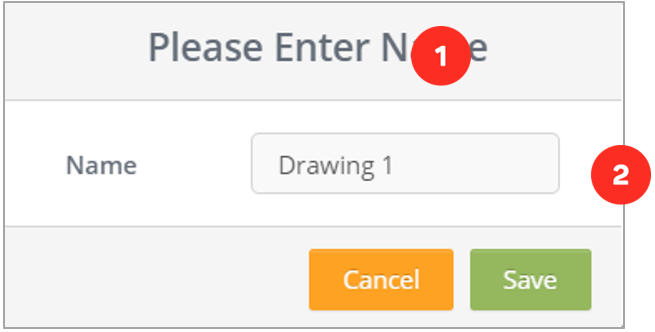
1- Name the Drawing element you will create.
2- After naming Drawing element, save it.
Editing Drawing Element Settings
When we successfully add the Drawing element to the layer it will look like the following.
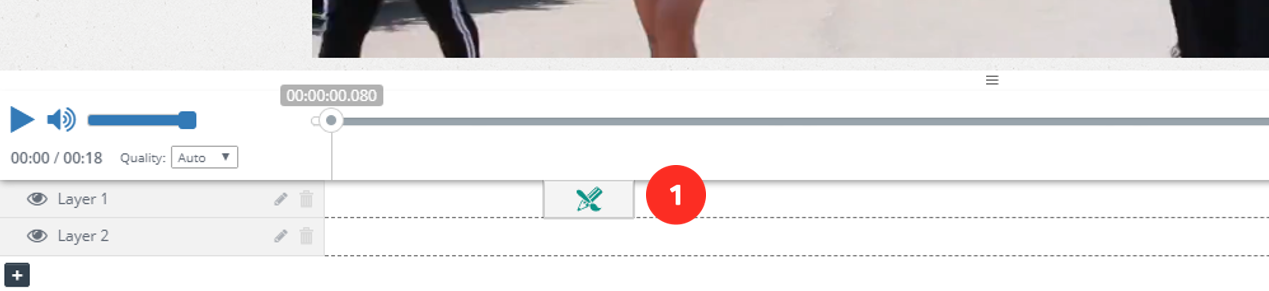
1: “Drawing" element attached to the layer.
Once I click on the element on my layer, the system will open the settings of the element clicked on the right side of the screen.
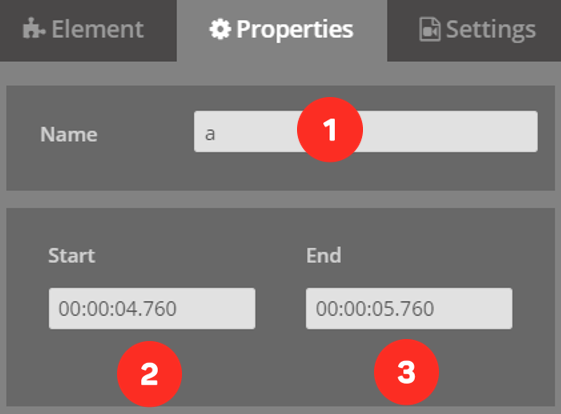
1- Name field of the widget you added.
2- Area showing when the element will enter the screen.
3- Area showing when the element will exit the screen.
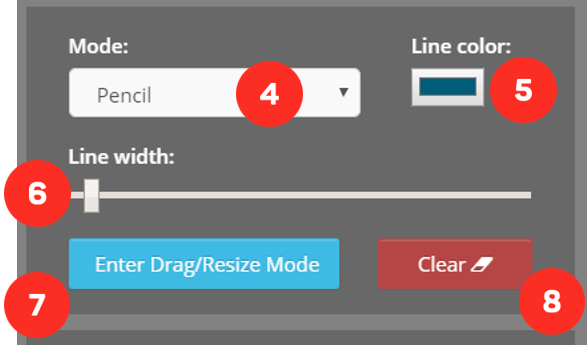
4- The area where you can choose the type of drawing you will make on the video. There are 6 drawing styles inside.
5- The area where you can choose the color of the drawing you will make.
6- The area where you can adjust the thickness of your drawing.
7- Button where you can open the mode where you can edit and delete your drawings.
8- Button where you can clear all the drawings you made.
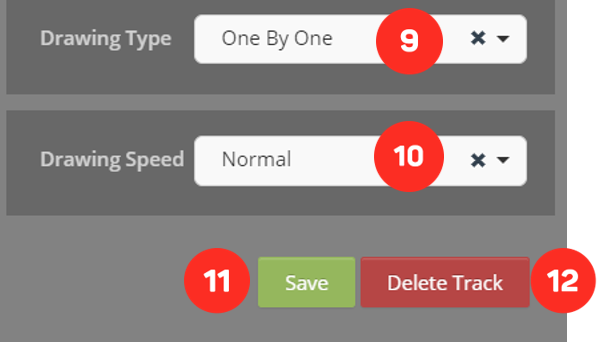
9- The area where you can select the order of drawing your drawings on the screen. There are 2 options here. With the "One By One" option, you can draw your drawings in the order you draw, and with the "Sync" option, you can draw all your drawings on the screen at the same time.
10- The area where you can adjust the speed of your drawings on the screen.
11- Button, where you can save the properties you changed.
12- Button, where you can delete the element
Related Articles
What is Video Element in Cinema8
With the Video element, you can add videos on your video in full screen. If you want, you can activate a button where you can allow them to pass the video you put when the time expires. First, we drag and drop our element from the Elements list to ...Countdown Element
With the Countdown element, you can add countdown anywhere on your video and trigger actions at the end of the countdown you add. First, we drag and drop our element from the Elements list to the layer. The screen below will meet us. 1. Name the ...HTML Element
HTML is a system used in the preparation of websites. Browsers mirror the screen by processing HTML codes. So, what can we do in Cinema8 with the HTML element? With the HTML element, you can place all the elements that give embed code (such as ...Widget Element
Unleash the power of interactive video with the most extensive widget library on the market. Cinema8 creates the ultimate ecosystem for developing widgets for interactive videos. The Cinema8 library offers 1000+ widgets for interactive video, ...Project Item Element
With the Project Item element, you can add video routing cards on your video and direct your viewers to other videos with these cards. We drag and drop our vehicle from the Elements list to the layer. Here comes the list of projects we have created ...