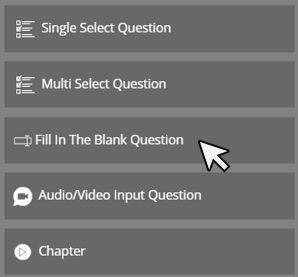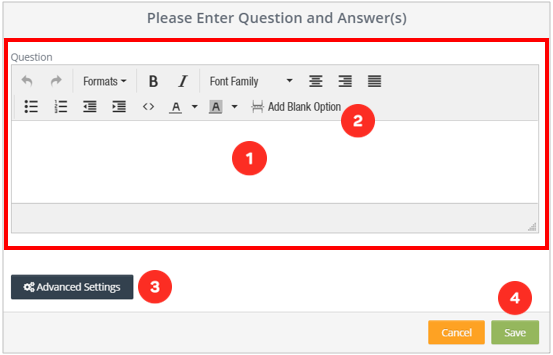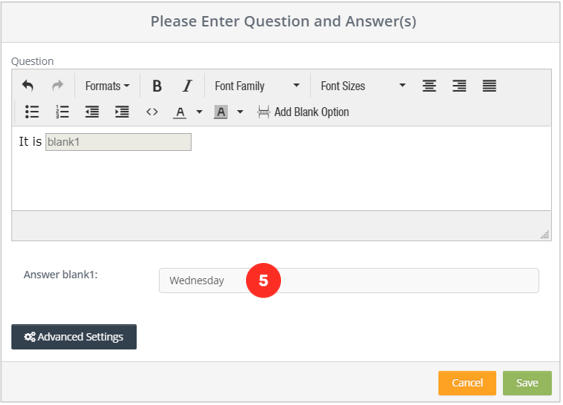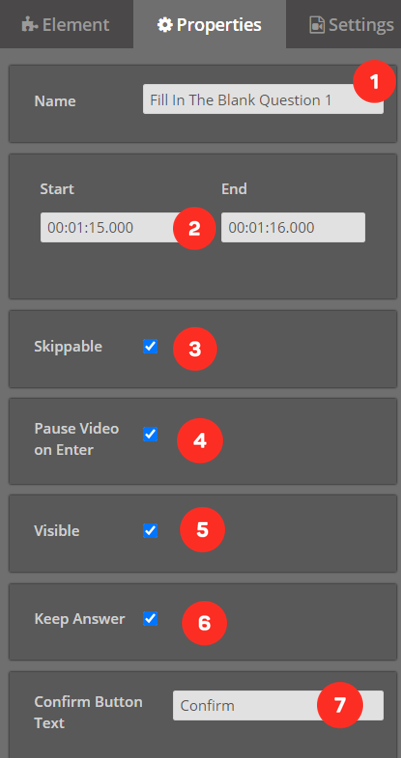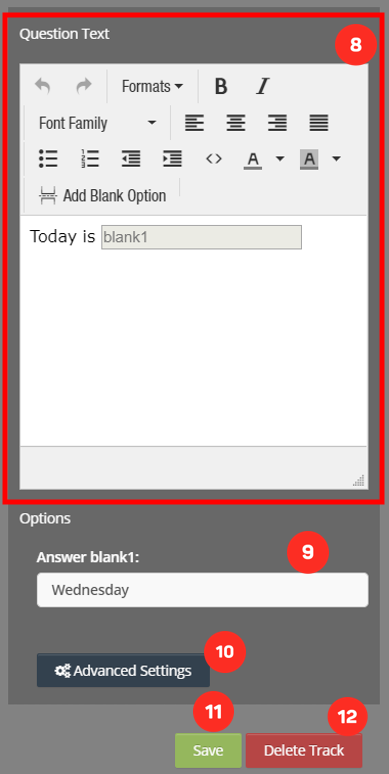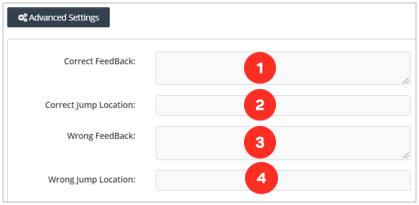Fill in the Blank Question Element
First, we drag and drop our element from the Elements list to the layer. The screen below will meet us.
1. The area where you will write the question.
2. Button that allows you to add a blank into the question you will prepare.
3. The area you will add feedback to your question.
4. After making all the settings, click the button to save your question.
5. The field where you will write the answers of your blanks.
Editing Fill In The Blank Question Element Settings
When we successfully add the Fill In The Blank Question element to the layer it will look like the following.
1. “Fill In The Blank Question" element attached to the layer.
Once I click on the element on my layer, the system will open the settings of the element clicked on the right side of the screen.
1. The area you will name the element you added.
2. Area showing when the element will enter the screen.
3. The option you can choose whether the element you added is skippable by the viewers or not.
4. Option to choose whether the video will stop when the element you added is displayed on the screen.
5. The option you can choose whether the element you added is visible by the viewers or not
6. By keeping the viewer's response in the memory, the option to remember the previous answer when he returns to the question in the video.
7. Text of the confirmation button that the viewer will click on to confirm the answer after answering the question.
8. You can change the question you wrote and edit it.
9. The field where you will write the answers of your blanks.
10. The area you will add feedback to your question.
11. Button, where you can save the properties you changed.
12. Button, where you can delete the element.
Fill In The Blank Question Options Settings
1. When the viewer answers your question correctly, the area where you will write the positive feedback that you will come across.
2. When the viewer answers the question correctly, the time you want the video to jump.
3. When the viewer answers your question incorrectly, the area where you will write the negative feedback that you will come across.
4. When the viewer answers the question incorrectly, the time you want the video to jump.
Related Articles
Multi Select Question Element
With the Multi-Select Question element, you can add questions to any part of your video that viewers can mark multiple answers. First, we drag and drop our element from the Elements list to the layer. The screen below will meet us. 1. The area where ...Free Text Question Element
With the Free Text Question tool, you can create questions for the audience to write down their own answers. First, we drag and drop our element from the Elements list to the layer. The screen below will meet us. 1. The area where you will write the ...Single Select Question Element
With the Single Select Question element, you can add questions that can only be written by your viewers who have only one answer to any part of your video. You can also create tests by adding multiple Single Select Questions to your videos. First, we ...What is Video Element in Cinema8
With the Video element, you can add videos on your video in full screen. If you want, you can activate a button where you can allow them to pass the video you put when the time expires. First, we drag and drop our element from the Elements list to ...Drag and Drop Question
You can add drag and drop questions to your videos with the Drag and Drop Question element. First, we drag and drop our element from the Elements list to the layer. The screen below will meet us. 1. The area you will name the question you will add. ...