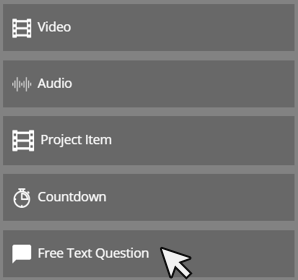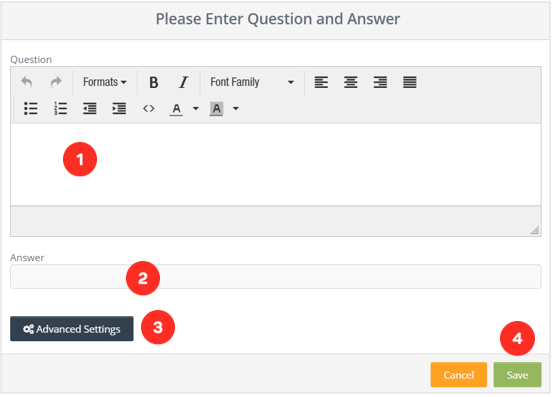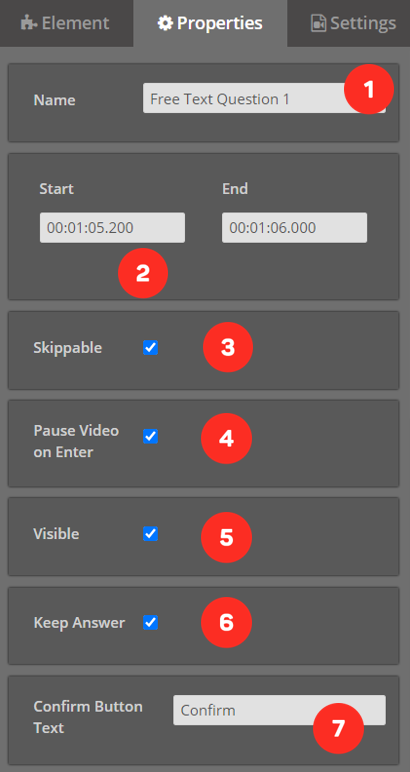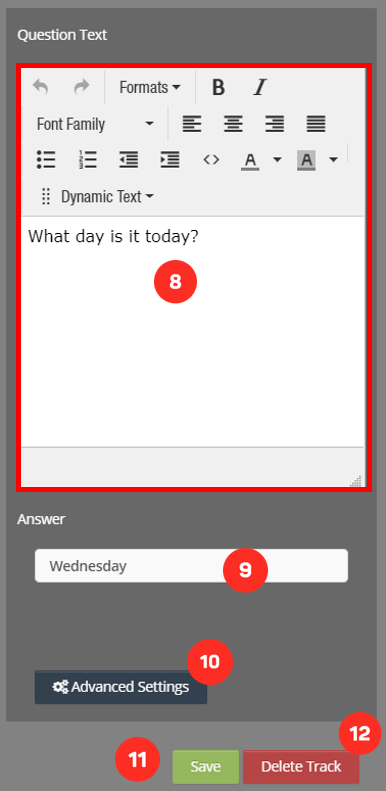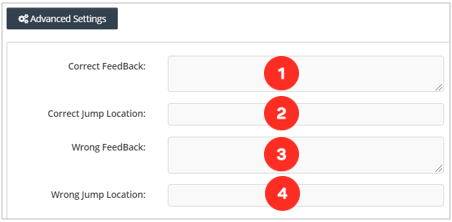Free Text Question Element
With the Free Text Question tool, you can create questions for the audience to write down their own answers.
First, we drag and drop our element from the Elements list to the layer. The screen below will meet us.
1. The area where you will write the question.
2. Field where the answer will be written.
3. The area you will add feedback to your question.
4. After making all the settings, click the button to save your question.
Editing Free Text Question Element Settings
When we successfully add the Free Text Question element to the layer it will look like the following.
1. “Free Text Question" element attached to the layer.
Once I click on the element on my layer, the system will open the settings of the element clicked on the right side of the screen.
1. The area you will name the element you added.
2. Area showing when the element will enter the screen.
3. The option you can choose whether the element you added is skippable by the viewers or not.
4. Option to choose whether the video will stop when the element you added is displayed on the screen.
5. The option you can choose whether the element you added is visible by the viewers or not
6. By keeping the viewer's response to the in memory, the option to remember the previous answer when he returns to the question in the video.
7. Text of the confirmation button that the viewer will click on to confirm the answer after answering the question.
8. You can change the question you wrote and edit it.
9. Field where the answer will be written.
10. Edit option settings of the question.
11. Button, where you can save the properties you changed.
12. Button, where you can delete the element.
Free Text Question Options Settings
1. When the viewer answers your question correctly, the area where you will write the positive feedback that you will come across.
2. When the viewer answers the question correctly, the time you want the video to jump.
3. When the viewer answers your question incorrectly, the area where you will write the negative feedback that you will come across.
4. When the viewer answers the question incorrectly, the time you want the video to jump.
Related Articles
What is Video Element in Cinema8
With the Video element, you can add videos on your video in full screen. If you want, you can activate a button where you can allow them to pass the video you put when the time expires. First, we drag and drop our element from the Elements list to ...Multi Select Question Element
With the Multi-Select Question element, you can add questions to any part of your video that viewers can mark multiple answers. First, we drag and drop our element from the Elements list to the layer. The screen below will meet us. 1. The area where ...Single Select Question Element
With the Single Select Question element, you can add questions that can only be written by your viewers who have only one answer to any part of your video. You can also create tests by adding multiple Single Select Questions to your videos. First, we ...Animated Text Element
You can add animated texts on your video with the Animated Text element. In this way, you can place animated texts on your videos and attract the attention of your viewer. First, we drag and drop our element from the Elements list to the layer. The ...Fill in the Blank Question Element
With the Fill in the Blank Question element, you can add questions with blanks to any part of your video. First, we drag and drop our element from the Elements list to the layer. The screen below will meet us. 1. The area where you will write the ...