How to Earn Badges by Viewers' Choice w/Variables
Using badges, which is one of the gamification elements, in your videos may increase the encouragement to watch your videos. Imagine that there are three questions in the video. If the audience answers two of these correctly, they will earn the Honesty badge. Let's do it.

1. First of all, you need to have the badges as images in the image library. Add the image of the badge using the Image widget to the timeline that you want to appear in the video. Arrange the time interval. We set it as it appears along the video. Turn off Visible feature from the Properties panel.
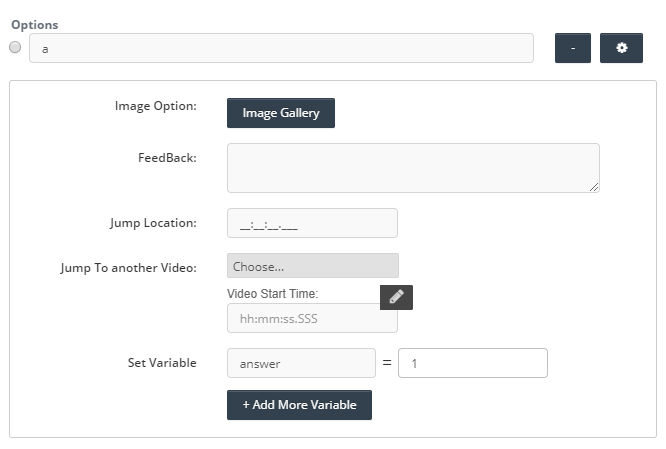
2. Now add a Single Select Question to the video. Open the option settings that you will give a badge. Now we will define the variable. If the user selects this option, let's set it to get 1 point. To do this, write “score = 1” in the Set Variable section and save it.
3. Add the second question. Open the option settings that you will give a badge. Now, we will define the variable. If the user selects this option, the score will increase by 1 point. To do so, type “score = $ {score} + 1” into Set Variable and save it.
4. Add the third question. Open the option settings that you will give a badge. Now, we will define the variable. If the user selects this option, the score will increase by 1 point. To do so, type “score = $ {score} + 1” into Set Variable and save it.
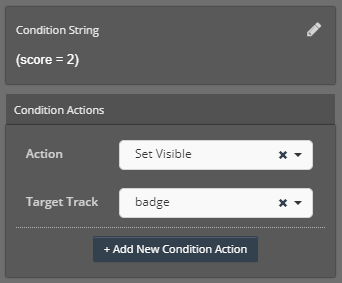
5. Add a Conditional widget to the timeline to determine the condition and the action to be taken. Let the condition be the following: If the audience’s total score is 2, give him/her a badge- make visible the badge image.
Click the Add Condition button. We need to check the score value here. Type "score = 2" and save it.
6. Now, you need to position the added Conditional Action widget just after answering the second question.
7. You need to determine which action to take under this condition from Condition Actions in the Conditional Action Properties panel. Select “Set Visible” from the action list. Then, select the badge image’s name from the Target Tracklist and save it.
8. You should copy this condition at the end of the other questions. Remember that the more time you want to check the score condition, the more conditional action you need to add.
Related Articles
Using Variables in Interaction Design
You can work with scenarios in which you can control the conditions you set within your interactive videos. You can define variables and assign values to these variables. Conditional Action widget in Cinema8 editor provides a very easy opportunity to ...How to Use Server Side Webhooks to Inject Custom Variables in to Video
The Webhooks integration allows you to be automatically notified when something happens in front without having to constantly poll the API. It also gives you access to a new rule action to set up a URL that will receive an HTTP request every time the ...How to Add Time Restriction to Question Types
By using time restrictions for the questions in an interactive video, you can draw the attention of the viewers and provide a challenge as a gamification element. Let's get started. Firstly, add a question to the video. Drag and drop the Countdown ...Embed Cinema8 Interactive Videos into Thinkific
Adding Cinema8 Interactive Videos into Thinkific Online Learning Thinkific that is a software allows users to create, sell and deliver online courses has many different modules to add into your courses. Cinema8 interactive videos are enable to ...How to Calculate Score with Questions
What you need when you prepare a video quiz is perhaps to show your viewers their total score. Let's start with the first question. Let's add a Single Select question to the video timeline. Write the question and answers. Click the settings button at ...