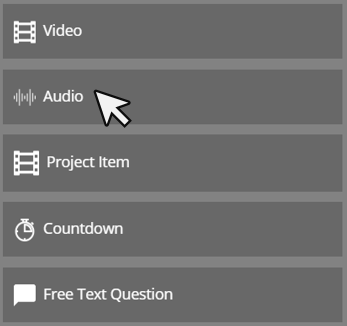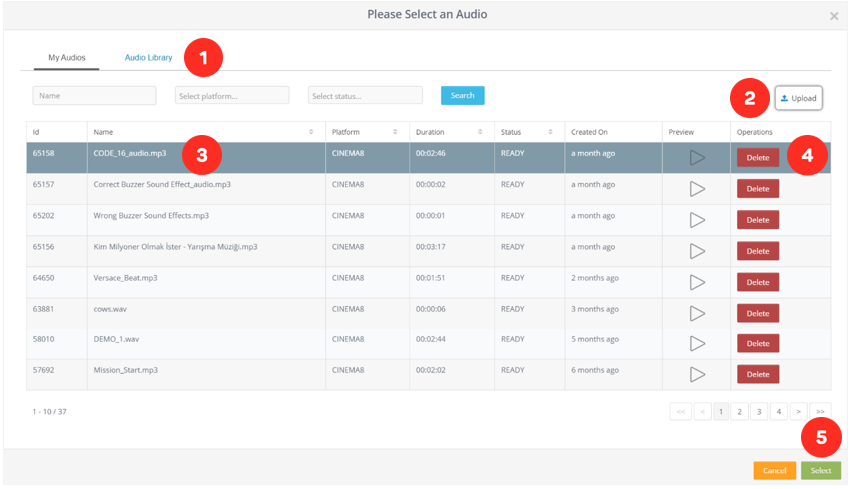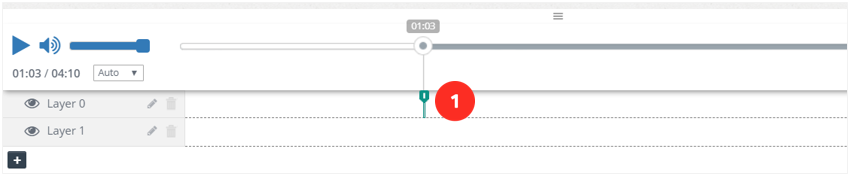How to use Audio Element
When we successfully add the Audio element to the layer it will look like the following.
1. Cinema8's sound library. It includes royalty-free sound effects and background music that you can use for free.
2. Button where you can download the sound file ready on your computer.
3. Choose the “Audio” you want to add.
4. It allows you to delete the selected audio file from your library.
5. After selecting your audio file, you need to click the button and save it.
Editing Audio Element Settings
When we successfully add the Audio element to the layer it will look like the following.
1. “Audio" element attached to the layer.
Once I click on the element on my layer, the system will open the settings of the element clicked on the right side of the screen.
1. The area you will name the element you added.
2. Area showing when the element will enter the screen.
3. Button that allows you to preview the video element you added.
4. Button that allows you to replace the audio in the element you added with another audio.
Click on the "Change Audio" button. Select and save which audio you want to select instead of the current audio from the opened audio library.
5. By turning off this feature in the Audio element, you can prevent your audio file from playing at the start time.
6. Even if the audio file is not actively playing at the time it is added, it starts playing. Thus, you can capture synchronization in different languages in the projects you switch between audio files.
7. When the video is paused, also pause the audio file.
8. When the audio is complete, play the audio again.
9. Stop the audio when a question pops up on the screen.
10. Select the action you want to take on the video as soon as the element is on the screen.
 Click here to see all the actions’ explanations.
Click here to see all the actions’ explanations.11. Add the new action you want to take on the video as soon as the element is on the screen.
12. Select the action you want to do in the video when the element exits from the screen.
 Click here to see all the actions’ explanations.
Click here to see all the actions’ explanations.13. Add the new action you want to do in the video when the element exits from the screen.
14. Button, where you can save the properties you changed.
15. Button, where you can delete the element.
Related Articles
What is Video Element in Cinema8
With the Video element, you can add videos on your video in full screen. If you want, you can activate a button where you can allow them to pass the video you put when the time expires. First, we drag and drop our element from the Elements list to ...Audio/Video Input Question
With the Audio / Video Input Question element, you can add questions that viewers can make audio or video record anywhere in your video, and then review the records coming to this question individually. First, we drag and drop our element from the ...Interaction Elements & Use Cases
Cinema8 brings an action to your videos with its useful interactive elements. So, what are the purposes of these interactive elements and where can we use them, let's look at them… HTML With the HTML element, you can integrate all the platforms where ...How to Use Action Elements?
All interactive widgets in Cinema8 have action properties that are able to trigger some actions when they appear in the scene, disappear from the scene and they are clicked. This action list is also available in Elements panel separately named as ...How To Use After Effect Import Element
Lottie is a JSON-based animation file format that allows designers to easily submit animations to any platform. Lottie are small files that run on any device and can scale without pixelation. So, what can we do in Cinema8 with the lottie animation ...