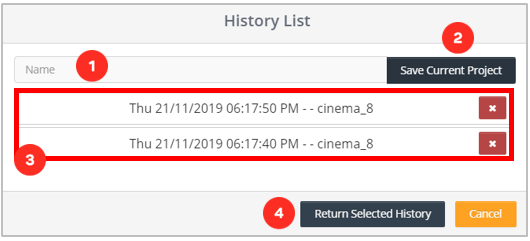How to Use Project History
When you want to change the locations or times of the vehicles you added while creating an interactive project in Cinema8, you may want to take backups first. Because there is always the possibility of deleting an important tool from your project, even if it is accidental.
In fact, Cinema8 Project History comes into play at exactly these moments. What is this Project History?
Project History
The area where you can make a backup by saving the changes you have made in your project. You can restore your project by returning to the backups you received later.
1. The area where you will determine the name of the backup you will create.
2. The button you need to click to create the backup.
3. The area you need to click when you want to return to one of the backups you created.
4. When you choose a backup, you need to click the button to return to the backup.
Related Articles
Creating an Interactive 360° Project in Cinema8
Login to Cinema8 Creative Studio before creating an 360° interactive video. After login, you can start working by selecting the video you will add interaction to. Let's look at how we can create an interactive video project. 360° Video Upload First ...Managing Subtitles in your Interactive Project
Subtitles tool lets you add subtitles to your videos. To add subtitles to your video, your subtitle file must be available in advance. First of all, we click on our vehicle from the Elements list. Here comes the screen where we can upload and edit ...Special Player Design for Videos
With this newly added feature, you can make video player changes according to your company or personal tastes. Edit your video's player colors or icons. Then, assign the player design you have specially prepared to the interactive video you want. It ...Player Settings, How To Customize the Player Bars
Cinema8 allows you to customize the player bars of the interactive videos you have prepared. You can hide the pause button if you want or you can remove the volume button. Who knows, maybe you want to prevent your viewers from rewind or forward ...Interaction Elements
Click to access the HTML element Click to access the Image element Click to access the Sticky Hotspot element Click to access the After Effects Import element Click to access the Widget element Click to access the Animated Text element Click to ...