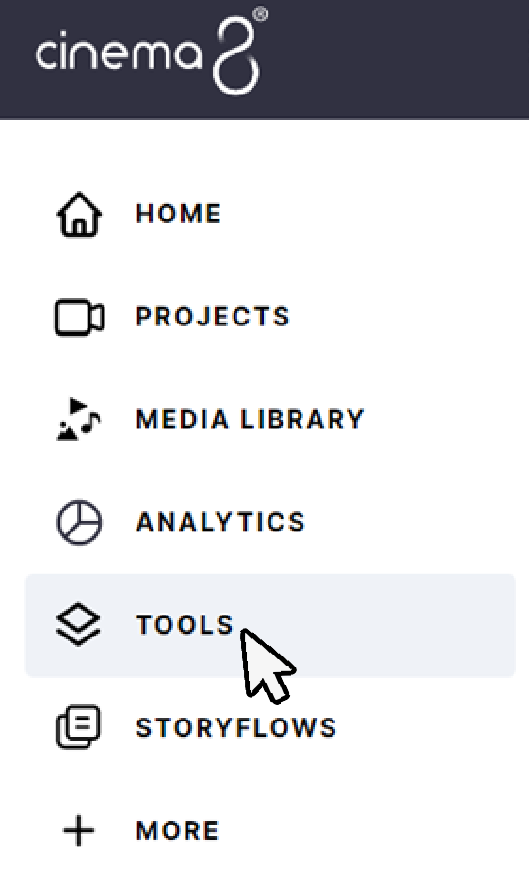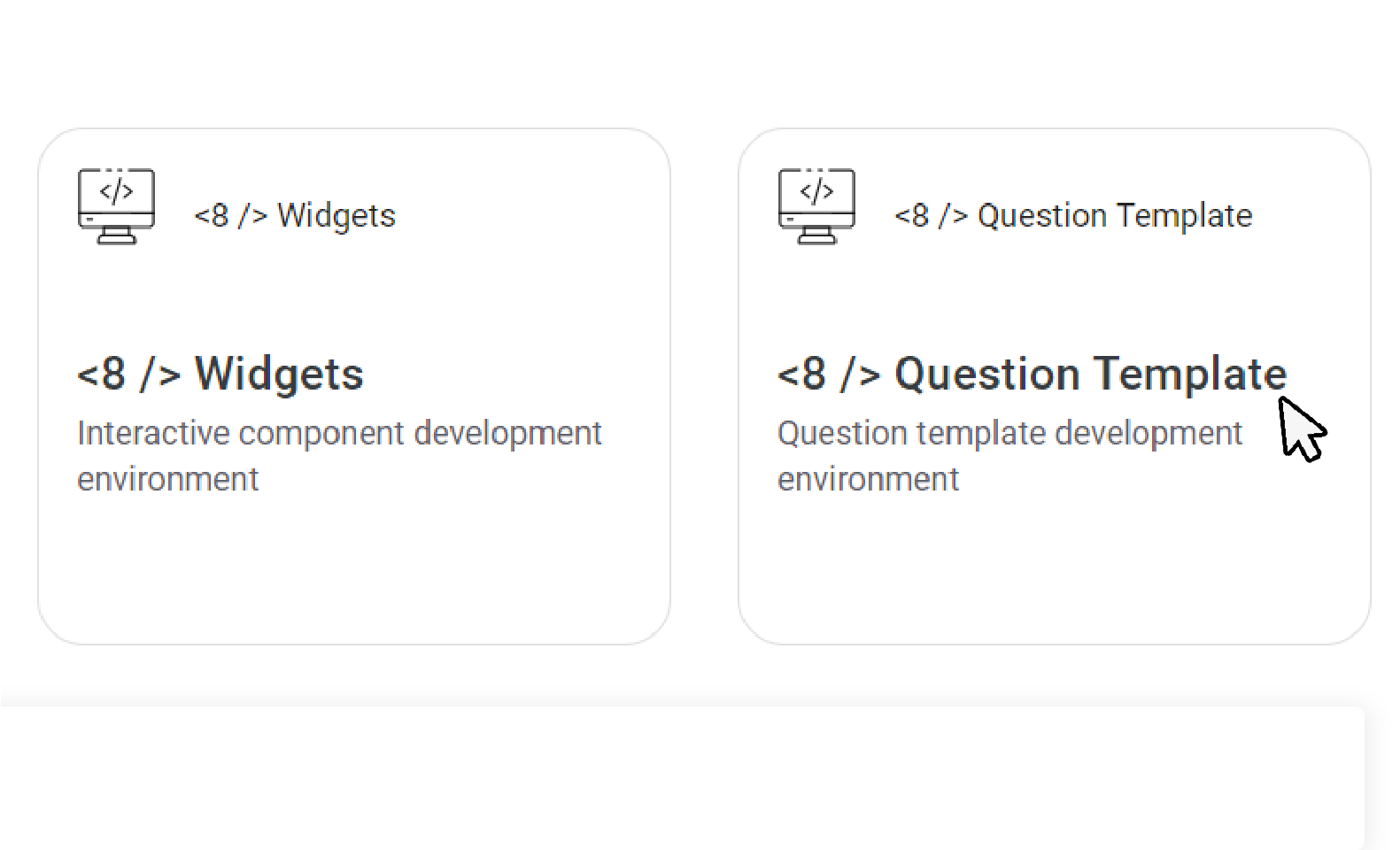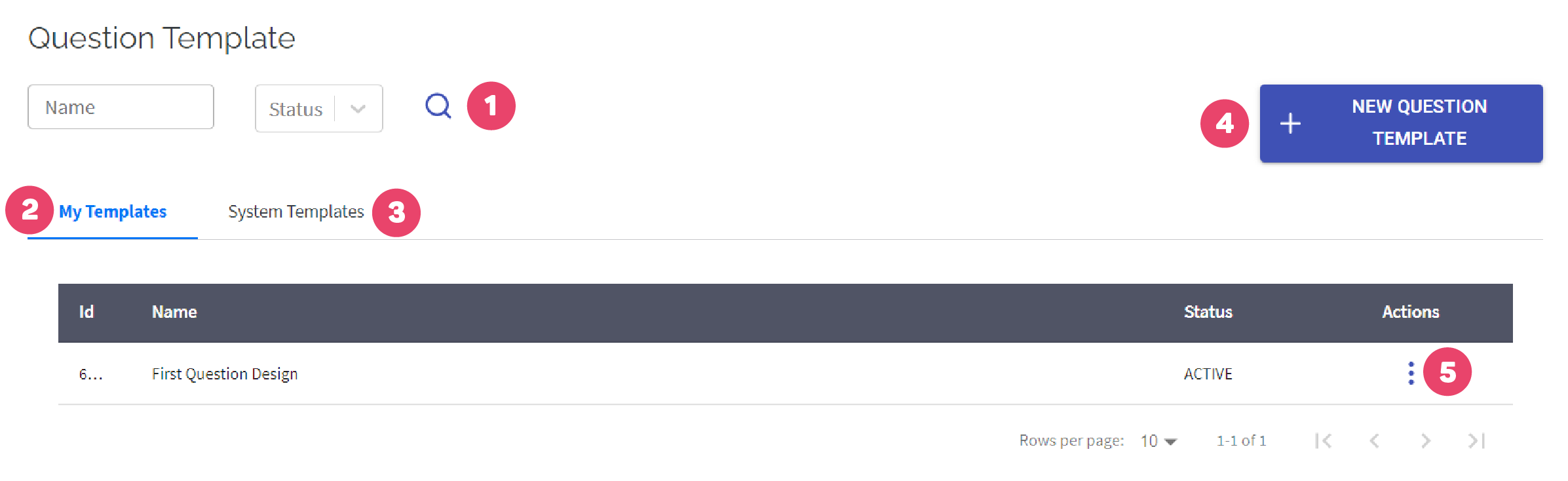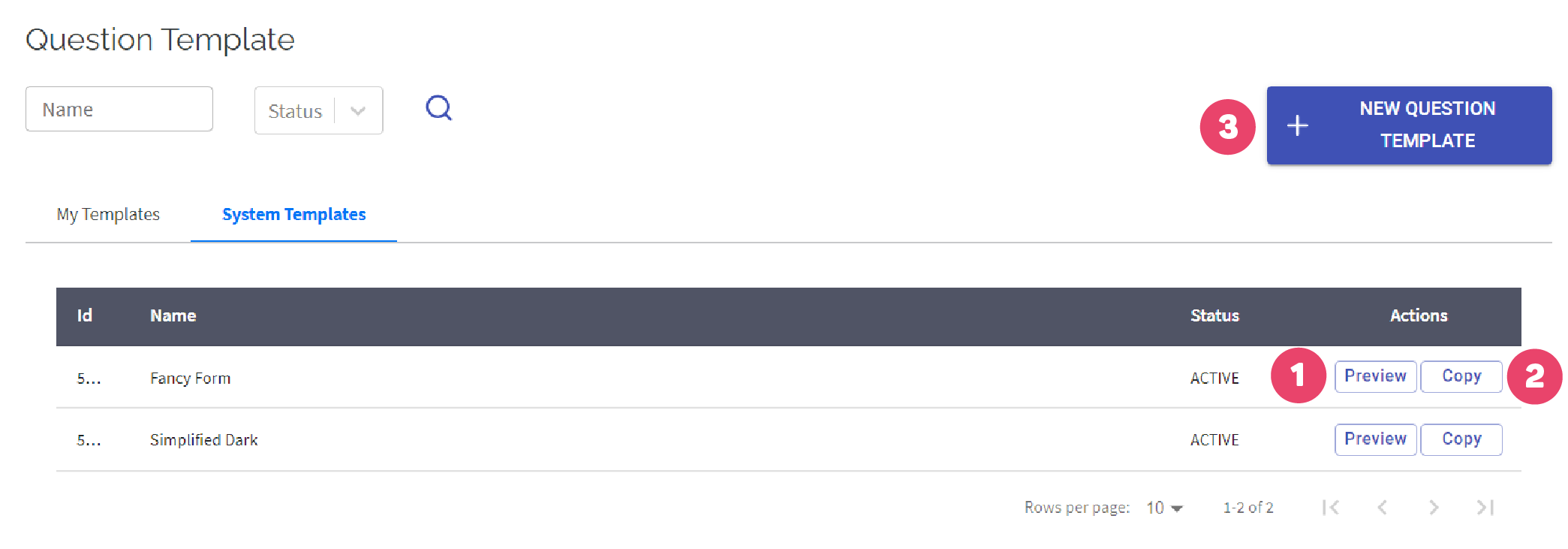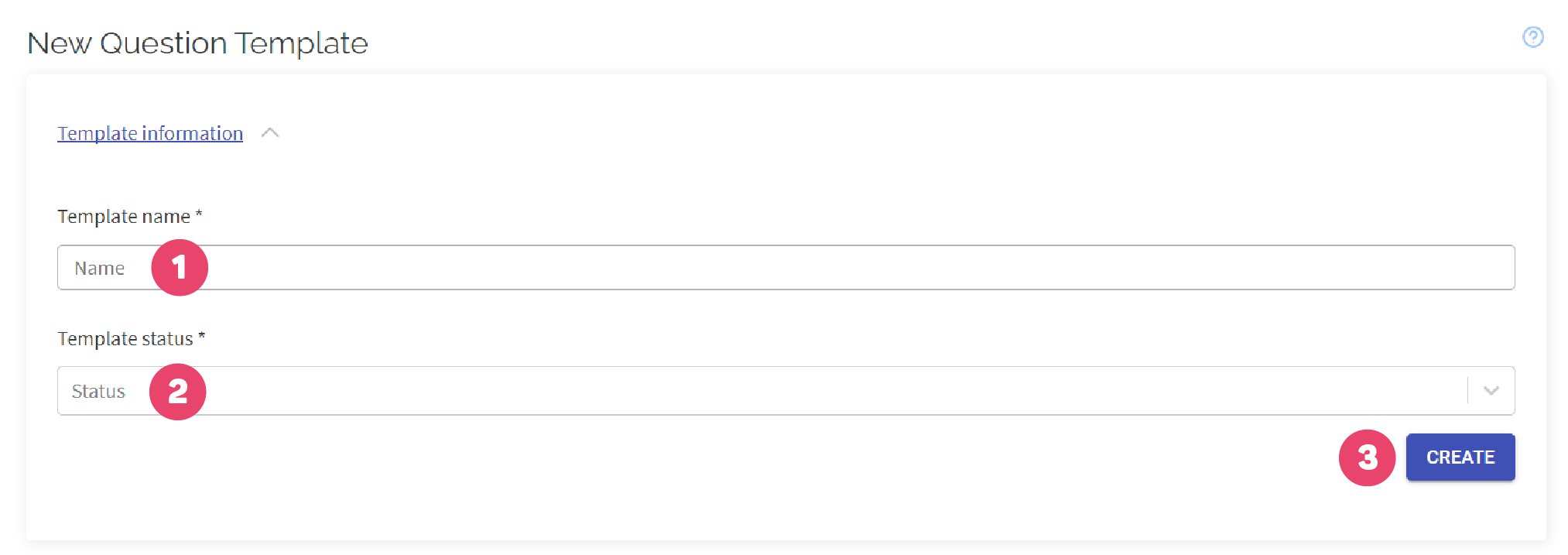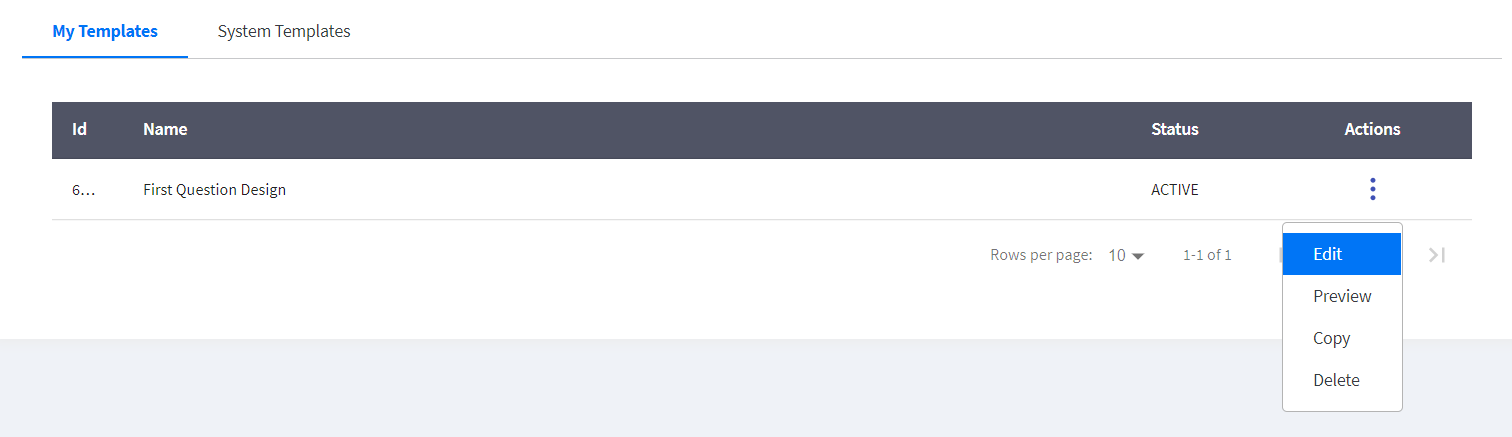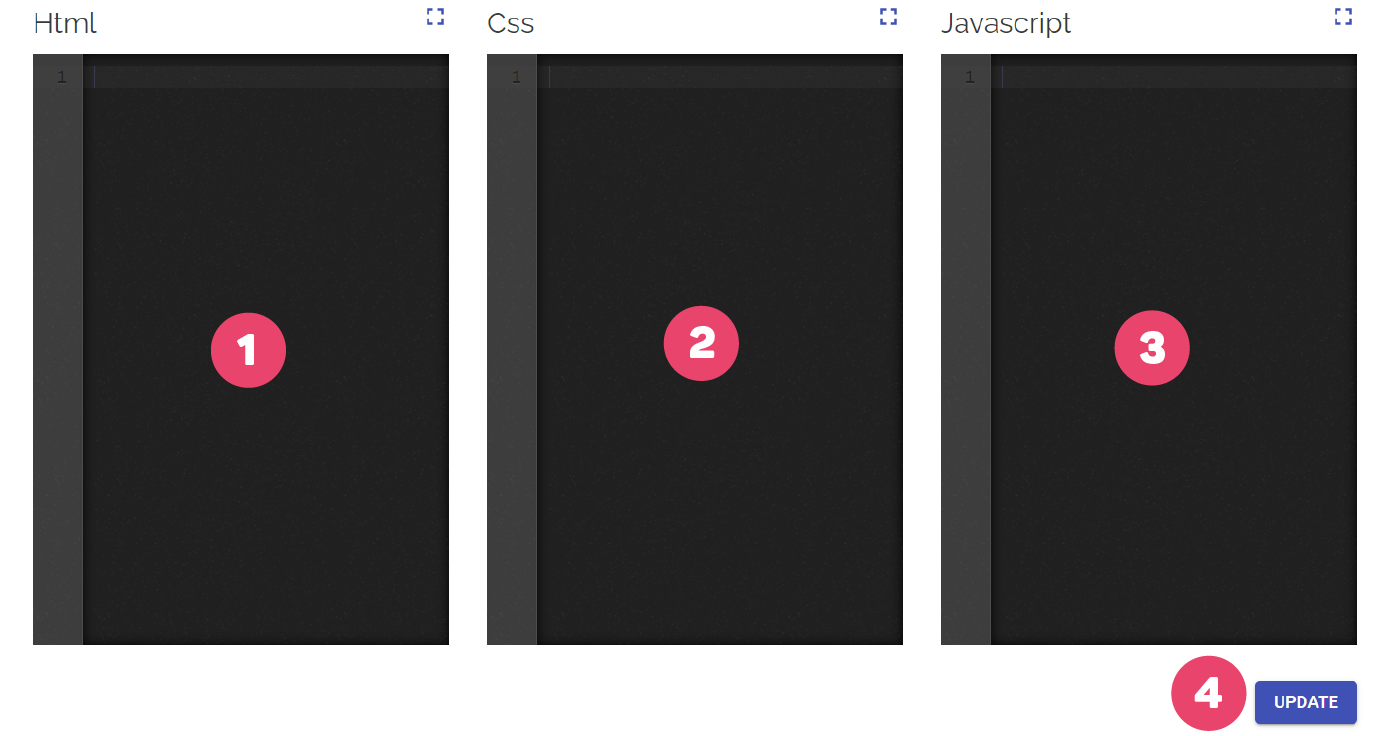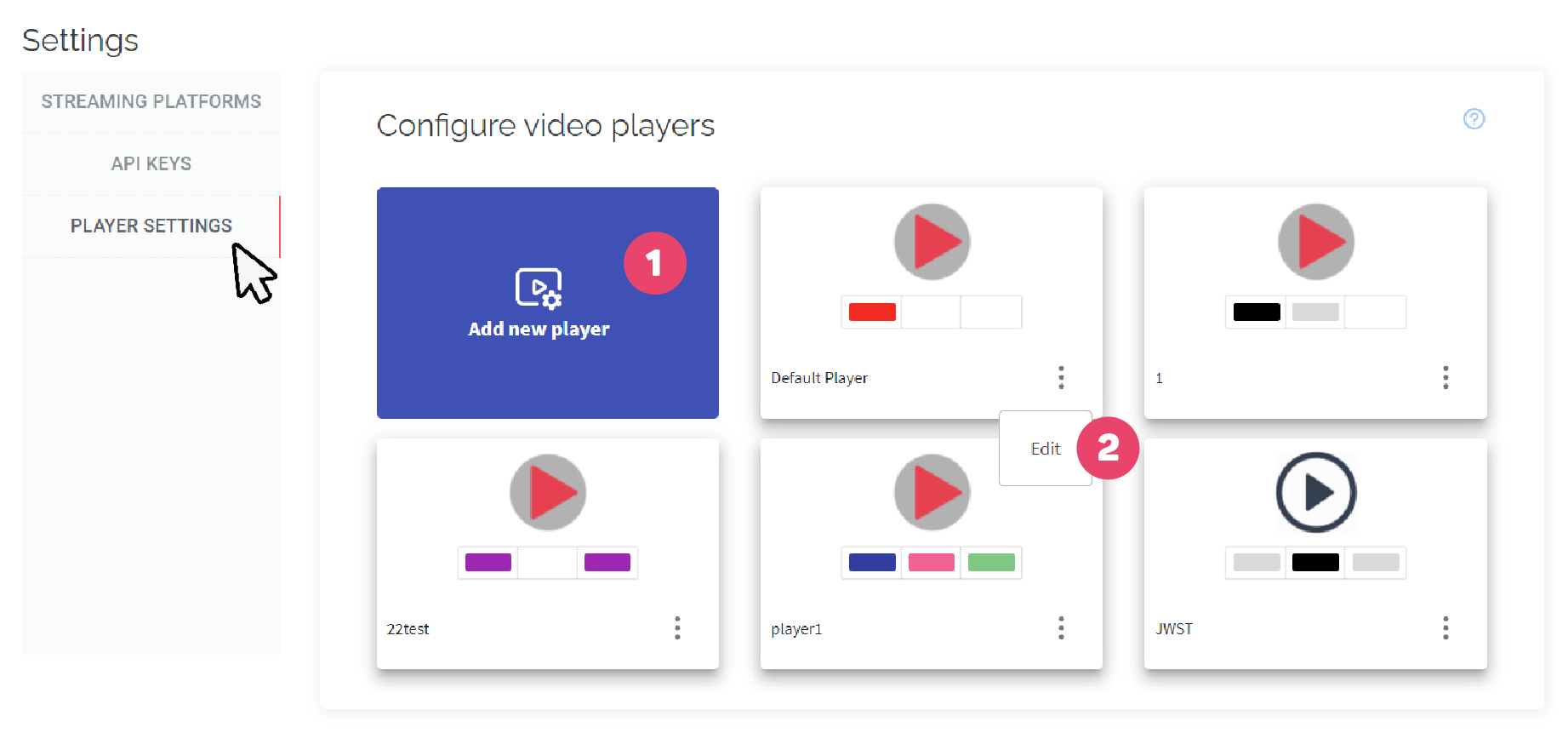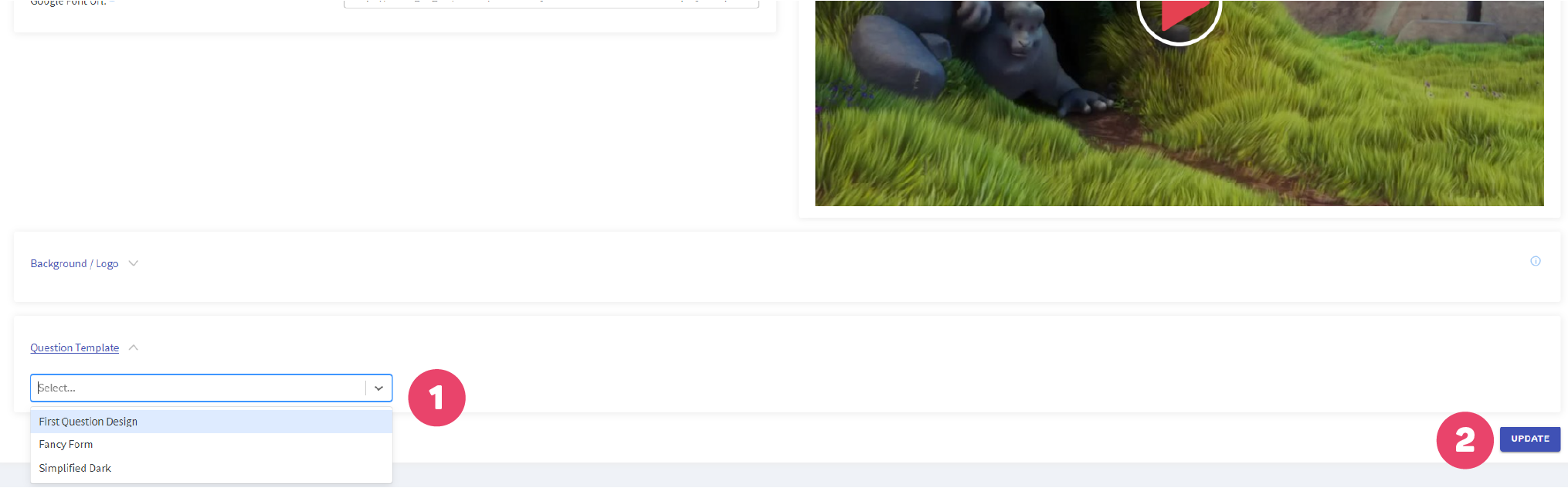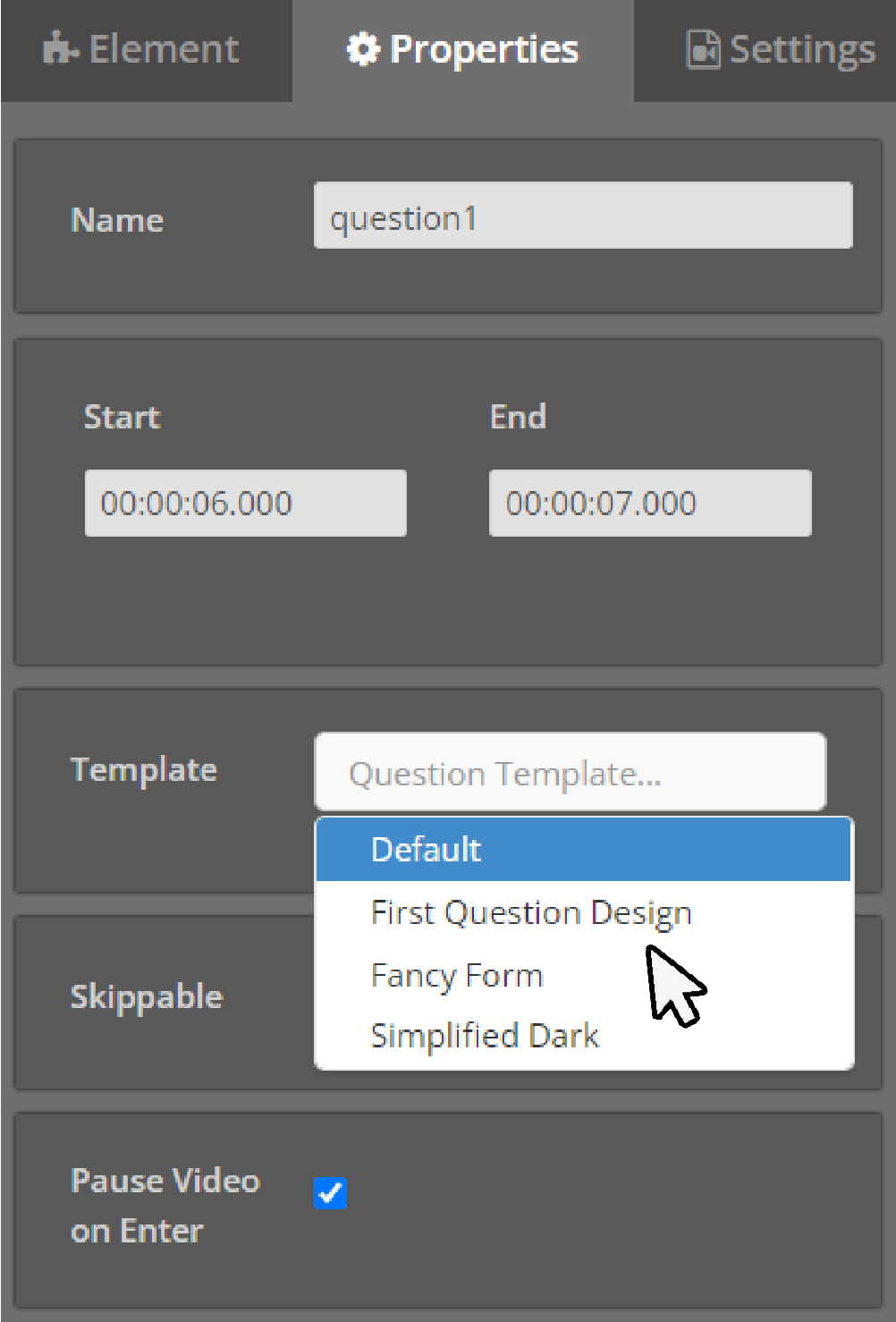How to Use Question Templates
Cinema8 allows you to customize the designs of the question templates you add to your videos. Let’s check how to change question templates.
First, return to the main menu and click on the "Tools" button.
Then click the "Question Template" button on the page that opens.
You will see the screen below.
1. Search question templates
2. Your question templates
3. Default Question templates created by the Cinema8 team
4. New Question template button to create your new Question template
5. Settings of Question template
When system template is selected;
1. Selected question template preview button
2. Copy the ready question button. You can make changes to the current Question template design.
3. New Question template button
When you click New Question Template;
1. Name of Question template
2. Status of New Question Template. You can turn it to active or passive. Passive Question Templates can not be accessible
3. Button to create New Question Template
After creating the Question template, return to the “My Template” and click the “Actions” button, then the “Edit” button from the menu.
You will see the screen below
1. Cinema8 development environment place where you can use your HTML code
2. Cinema8 development environment place where you can use your CSS code
3. Cinema8 development environment place where you can use your JS code
4. Button to create your Question template design after HTML, CSS, JS code
You can test your Question template below.
1. You can change the question style to test your Question template code
2. Example to check your Question template code
Now it is time to use our Question template on our video. There are 2 different ways to use it in your videos. First, click the settings button from the Cinema8 admin panel.
Then choose “Player Settings”. You will see video players where you can design your player. You can add your Question template to your video player.
1. Create a new player
2. Edit existing player
You will see the screen below when you click Player Settings.
1. Choose the design of your Question template
2. Save the design of your Question template
The second way to use the Question template you have created is to choose the Question template from "Properties" in the studio part. For this, click on the question for which you will use the question design to view the "Properties" field.
You can choose your Question template from the Template button.

Related Articles
Multi Select Question Element
With the Multi-Select Question element, you can add questions to any part of your video that viewers can mark multiple answers. First, we drag and drop our element from the Elements list to the layer. The screen below will meet us. 1. The area where ...Single Select Question Element
With the Single Select Question element, you can add questions that can only be written by your viewers who have only one answer to any part of your video. You can also create tests by adding multiple Single Select Questions to your videos. First, we ...Interaction Elements & Use Cases
Cinema8 brings an action to your videos with its useful interactive elements. So, what are the purposes of these interactive elements and where can we use them, let's look at them… HTML With the HTML element, you can integrate all the platforms where ...How to use Audio Element
With the Audio element, you can add sound effects and background music to complement your main video as an atmosphere. When we successfully add the Audio element to the layer it will look like the following. 1. Cinema8's sound library. It includes ...Drag and Drop Question
You can add drag and drop questions to your videos with the Drag and Drop Question element. First, we drag and drop our element from the Elements list to the layer. The screen below will meet us. 1. The area you will name the question you will add. ...