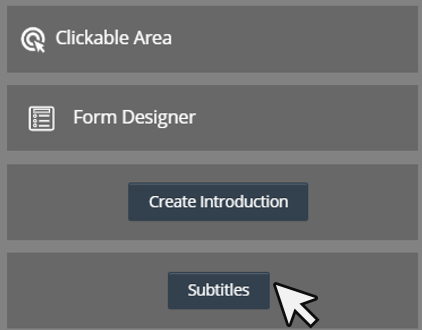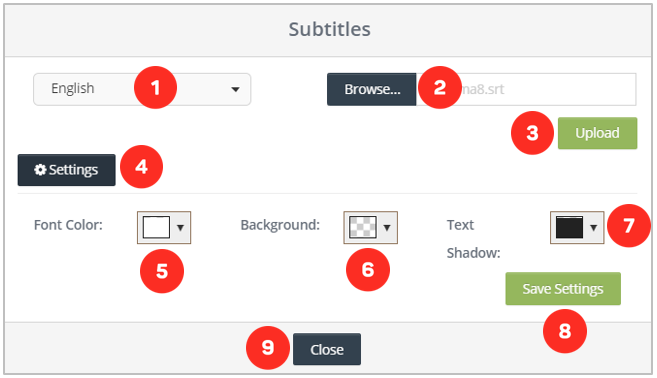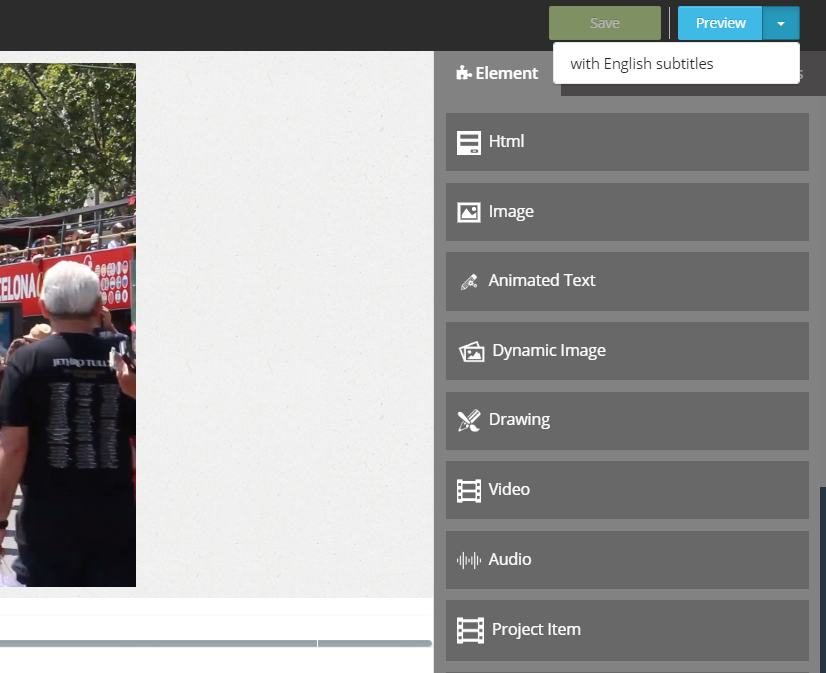Managing Subtitles in Your Interactive Project
First of all, we click on our vehicle from the Elements list. Here comes the screen where we can upload and edit the subtitle that we will put on our video.
1. Select the language of the subtitle you will add to the video.
2. Area where you will select the subtitle file on your computer.
3. After selecting the subtitle file, you need to click the button to upload it to the system.
4. Button to open subtitle settings.
5. Area where you can determine the text color of the subtitle you added.
6. Area where you can set the background color of the caption you added.
7. Area where you can adjust the shadow colors around the subtitle you added.
8. Button where you can save all the subtitle settings you made.
9. Button where you can close the current subtitle loading screen.
If you want to open the video with subtitles after adding the subtitle, click the drop-down menu next to the "Preview" button on the editor screen. You can then open your integrated video with the subtitle you added by selecting the option "with English subtitles".
Related Articles
Introduction to Cinema8 Interactive Video Platform
Cinema8 is an interactive video development platform founded by Gobito Digital Solutions in 2017. Cinema8, which meets the video needs of enterprise or individuals with its features such as production, hosting, broadcasting, and reporting, continues ...Creating an Interactive 360° Project in Cinema8
Login to Cinema8 Creative Studio before creating an 360° interactive video. After login, you can start working by selecting the video you will add interaction to. Let's look at how we can create an interactive video project. 360° Video Upload First ...Creating Your First Interactive Video Project
Login to Cinema8 Creative Studio before creating an interactive video. After login, you can start working by selecting the video you will add interaction to. Let's look at how we can create an interactive video project. Video Upload First of all, you ...What is Video Element in Cinema8
With the Video element, you can add videos on your video in full screen. If you want, you can activate a button where you can allow them to pass the video you put when the time expires. First, we drag and drop our element from the Elements list to ...Creating Storyflow Project
Storyflow is the Cinema8 feature that allows you to link interactive videos you have previously created. You can place questions between these interactive videos that you have connected and determine the video to play according to the viewer’s ...