Managing Your Cinema8 Account
Cinema8 offers 4 different license types to its users, Pro and Team. You can see the type of license you have by logging into your Cinema8 account. You can also upgrade this license type, downgrade or delete it entirely. You can also follow the details of your payment date, your payment information, and the end date of your license. You can also update your credit card information via the Cinema8 account.
To do this, you can follow these steps;
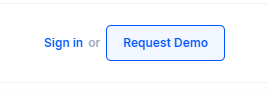
Click the Sign in button in the upper right corner on the Cinema8 website.
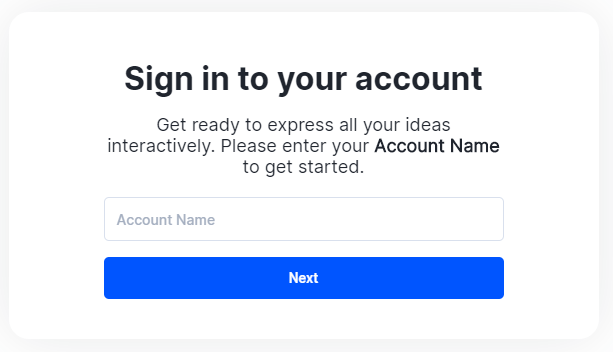
Type your account name in the window that opens and click the Next button.
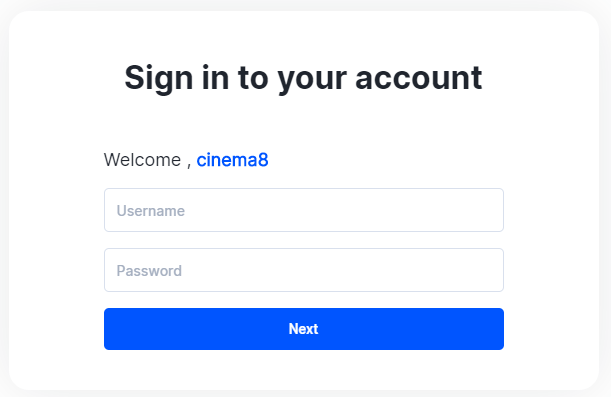
Enter your password in the new window that opens and click on the Next button. You will be redirected to the Cinema8 homepage. Click on your account name in the upper right corner.
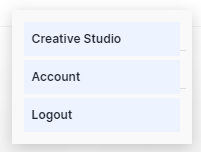
Click Account from the opened options.
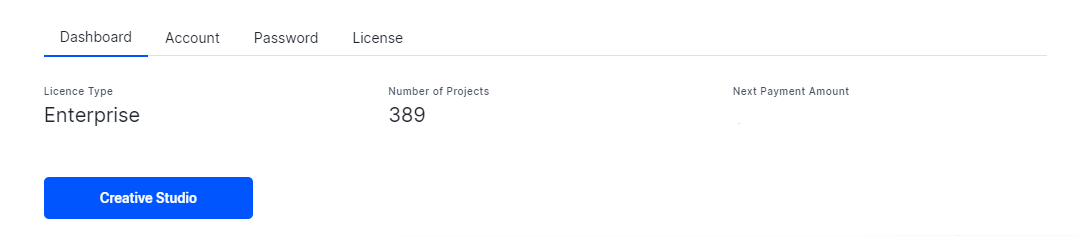
You will be directed to the page where you can access your Account information. On this page, you can see your license type, the total number of interactive video projects, and the amount you pay for the license type. If you want to see other license types, click the License tab from the tabs in this area.
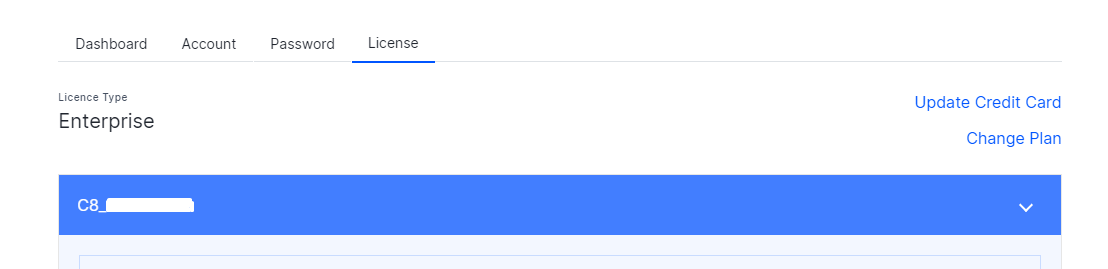
In this field, you can see your license type, order number, status, payment information, payment date, and license expiration date. You can also perform operations such as upgrading the license type, downgrading the license, or completely deleting the license.
Upgrade License & Downgrade License

Click Change Plan on the right to change your license.
When you enter the pricing page, you can examine all license types. On this page, you can upgrade, downgrade or switch to a different license type.
Cancel Account
To cancel your account, click the Cancel Subscription button in this area. If you are sure you want to cancel your account, click the Yes button in the window that opens.
Click here to see how to setting account.
Related Articles
Configuring Your Profile
First, log in to Cinema8, go to Creative Studio, and configure your profile & account. (How can I log in?) Creative Studio Click on your account name in the upper right corner. Click Creative Studio from the opened options. Creative Studio will ...Signing Up to Cinema8 Platform
You need to login with your Cinema8 account to start interactive video production and to manage account. How can I sign in? Click the Sign in button in the upper right corner on the Cinema8 website. Type your account name in the window that opens and ...Password Management and Security
Change Password From Profile First, login to Cinema8 and go to Creative Studio and configuring your profile & account. (How can I login?) Click the profile button in the upper right corner of the Cinema8 website. Then click the my account button. ...Plans & Pricing
Cinema8 offers its users 4 different license types. You can find out your existing license type by going to the license page. If you wish, you can also review other license types. To do this, you can follow these steps; Click the Sign in button in ...