Publish with Native Project URL
You can deliver your interactive or linear video projects created in Cinema8 to your audience in many ways. One of them is sharing with URL (link). This process is very simple. You can get the shareable link of the project you have completed in two ways.
1. With the Preview button on the editor screen
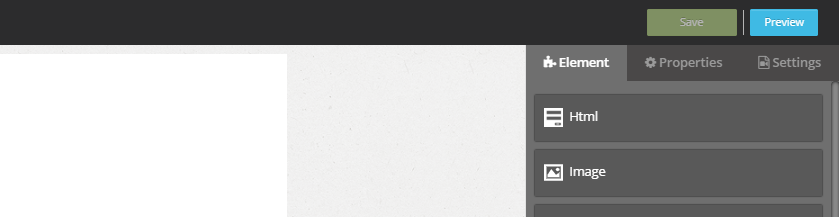
Once you have completed your project, click the Preview button on the top right panel before closing the Editor screen. Your video will open in a new tab.
![]()
Copy the link in the search bar at the top of the video on this page.
You can now share the link of your project from anywhere that allows link sharing.
If you have added subtitles to your project, your project has more than one link. The project video in each language has different links. To reach these links;
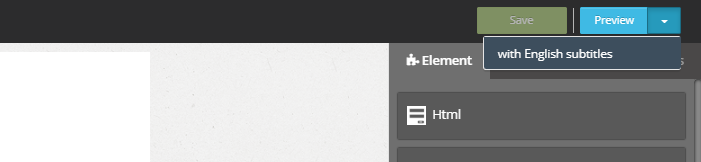
Click the arrow next to the Preview button in the upper right panel. (If you haven't added captions to your video, this arrow will not appear.)
Click on which of the subtitle options you want to share. It will open in a new tab. You can now copy the link of your video and share it.
2. With the Preview button on the Projects screen
Click the Preview button on the right side of your project whose link you want to share. Your project will open in a new tab.
![]()
Copy the link in the search bar at the top of the video on this page.
You can now share the link of your project from anywhere that allows link sharing.
If you have added subtitles to your project, your project has more than one link. Follow the steps in item 1 to get the link with the desired subtitle.
 Click here to see other sharing options.
Click here to see other sharing options.Related Articles
Publishing with Private Token URL
You can deliver your interactive or linear video projects created in Cinema8 to your audience in many ways. One of them is sharing with Private Token URL. This process is very simple. Find the interactive project you want to share on the "Projects" ...Project Based Reporting
With Cinema8 Analytics, you can get project-based reporting and keep detailed analytics for each of your projects. You can also view the person-based reports of the projects. You can access and download information such as which interaction point ...How to Copy a Project?
Cinema8 allows you to duplicate your interactive video projects in your account. Moreover, there is no distortion in your videos and the interactions within it do not change. It's a very simple process, let's do it. After logging into Cinema8 ...Embedding Cinema8 Interactive Videos on Articulate Storyline8
You can add your interactive videos created with Cinema8 to your interactive content created with Articulate Storyline 360. You can offer different experiences to your audience by using this feature of Cinema8. This allows you to combine your ...Using Cinema8 Videos in Twitter
It is very easy for video content to be presented online to reach the audience. It can be shared in many places, especially video content platforms and social media platforms. This situation varies for interactive videos. Not all platforms, ...