Setting the SCORM Status to Complete by Conditions
The "SCORM Set Completed" feature can be used either with the "Action" element or by triggering the elements with the onStart, onEnd, onClick and onComplete properties.


However, when any of the "SCORM Set Success" or "SCORM Set Failed" features are used alone, the system also transmits the "SCORM Set Completed" information to the LMS. Because completing a video successfully or unsuccessfully means that the video is complete regardless of the outcome.
Let's take a look at using "SCORM Set Completed" with examples. For example;
Assume that viewers who have reached the 20th second of our video will have completed the video. As in the attached image, I add my "Action" tool to the 20th second of my layer.
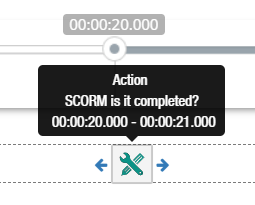
1- I selected “SCORM Set Completed” feature

Now that the viewer has reached the 20th second of the video, the LMS will send the information that the viewer has completed the video.
Let's see how we can transmit the video viewing completed information to LMS when a button is clicked with the "SCORM Set Completed" feature. For this example, we will use the "onClick" feature in the elements.
Note: “SCORM Set Completed” can also be used with onStart, onEnd and onComplete features.
1- I add a button to my screen. Let it be called "End of video".
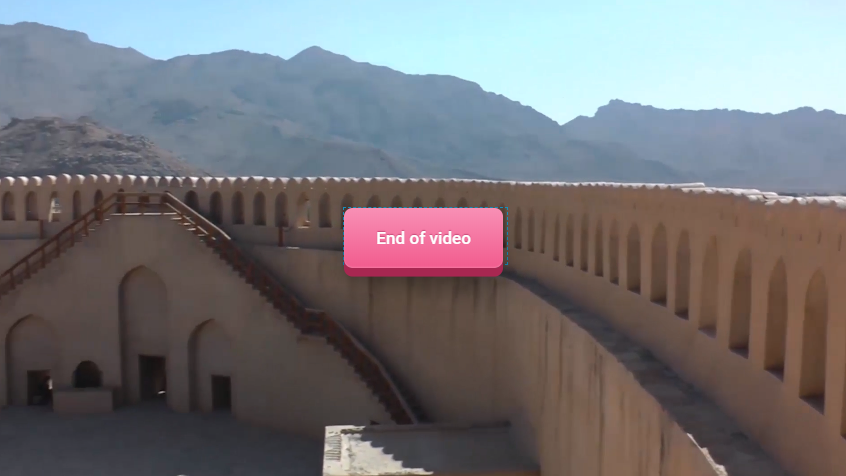
2- Then I click on my button and select the action "SCORM Set Completed" to the onClick property.
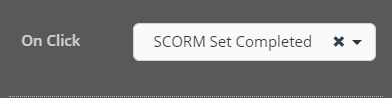
Now the information of completing the video of someone who clicks the button will be transmitted to the LMS.
Related Articles
Setting the SCORM Status to Success by Conditions
The "SCORM Set Success" feature can be used by triggering "Action", "Conditional Action" elements or the elements with the onStart, onEnd, onClick and onComplete properties. If the "SCORM Set Completed" feature is used alone, if it is not used with ...Setting the SCORM Status to Failed by Conditions
The "SCORM Set Failed" feature can be used by triggering "Action", "Conditional Action" elements or the elements with onStart, onEnd, onClick and onComplete properties. "SCORM Set Completed" feature is used alone, if it is not used with "SCORM Set ...Setting a Value with SCORM Functions by Conditions
With the SCORM Set Value action, you can run the functions in the related link, and transfer the data from the video to the LMS through these functions. Now let's take a look at the use of "SCORM Set Value" with examples. The "SCORM Set Value" ...Scorm Export for LMS Systems
Use Cinema8 as a next generation SCORM Authoring Tool Create interactive courses and quizzes with cinema8 interactive videos and export to SCORM.Exported interactive videos works perfectly with SCORM 1.2 and SCORM 2004 versions. cinema8 interactive ...How to Add Time Restriction to Question Types
By using time restrictions for the questions in an interactive video, you can draw the attention of the viewers and provide a challenge as a gamification element. Let's get started. Firstly, add a question to the video. Drag and drop the Countdown ...