Special Player Design for Videos
With this newly added feature, you can make video player changes according to your company or personal tastes. Edit your video's player colors or icons. Then, assign the player design you have specially prepared to the interactive video you want. It is now possible to assign different player designs to each video.
Let's see how you can make new player designs;
Log in to Cinema8 and click the "Settings" button from the top right.

On the screen that opens, click the "Player Settings" button. Access the new player creation screen by clicking the “Add new player” button in this area.
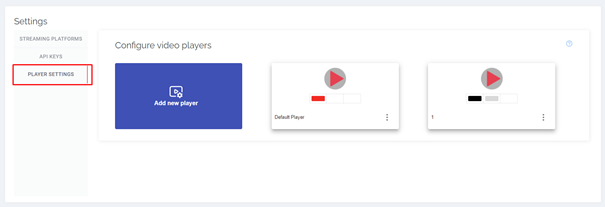
After making your color and icon selections here, create your new player design with the "CREATE" button. This design you created is now ready to be used in videos.
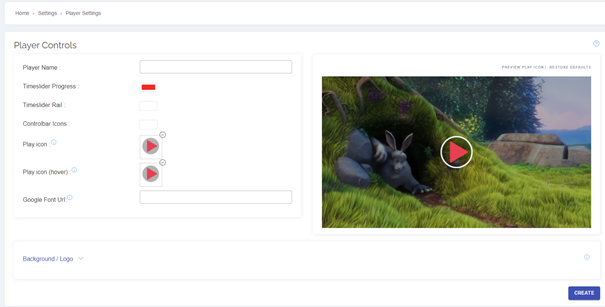
So, how will we use the design we have prepared in our videos?
Log in to the editor of the interactive project for which you want to change the player view. Click the "Settings" button on the right and select the player design you just created from the "Player" field on the screen that opens and save it. Now your video is ready to meet the audience with the new player design.
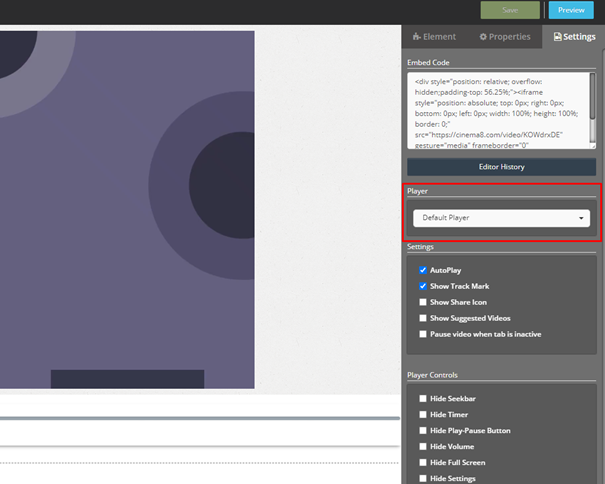
Related Articles
Player Settings, How To Customize the Player Bars
Cinema8 allows you to customize the player bars of the interactive videos you have prepared. You can hide the pause button if you want or you can remove the volume button. Who knows, maybe you want to prevent your viewers from rewind or forward ...A Brief Introduction to 360° Videos
360° videos, which are getting more and more popular nowadays, offer their viewers pleasant experiences. So, what is this 360° video? 360° videos are spherical videos shot with a camera that can record all aspects of the environment in which it is ...360° Glass Support
The working principle of VR glasses, namely virtual reality glasses, is SBS (Side-by-Side). This is achieved by dividing the image on the screen into two. The image is divided into right and left sides. Thanks to the lenses in the glasses, the ...Creating an Interactive 360° Project in Cinema8
Login to Cinema8 Creative Studio before creating an 360° interactive video. After login, you can start working by selecting the video you will add interaction to. Let's look at how we can create an interactive video project. 360° Video Upload First ...Managing Subtitles in your Interactive Project
Subtitles tool lets you add subtitles to your videos. To add subtitles to your video, your subtitle file must be available in advance. First of all, we click on our vehicle from the Elements list. Here comes the screen where we can upload and edit ...