Videos in to Interactive Videos with Html Widget
You can add a lot of things with Cinema8's Html widget to your videos. One of them is to add video anywhere on your video. To do this, you need to have the embed code of the video that you will add. You can get this code from any of your videos on YouTube, Vimeo, Cinema8 or other different platforms. Let's make an example of embedding Cinema8 videos.
To get the embed code of a video in Cinema8, you must first create a project from that video. You can click here to see how to create a project.
Click the blue Actions button to the right of the video in the projects list. Select Embed Code from the list. Copy the entire code in the window.
Now, go to the editor screen of your main video where you want to position this video. Drag and drop the Html widget on the right panel to the timeline of your video.
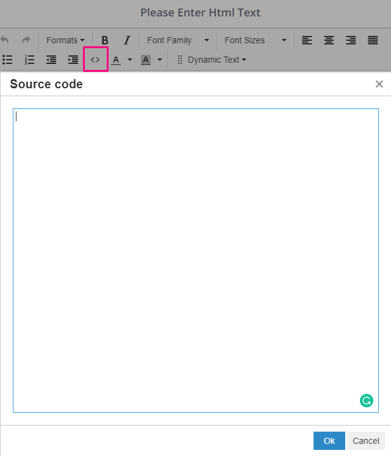
Click the Source button with the <> icon in the window. Add the Embed Code that you copied to the Text field. If you wish, you can change the parameters in Embed Code such as changing its size or turning off the full-screen mode. After making all your settings, click the Ok button and save.
The video you added appears on your main video. If you wish, you can resize it by holding the bottom right of the video or move it to any area on the video. You can read this article to examine the Properties area of the Html widget in more detail.
Related Articles
Social Media Posts in to Interactive Videos with Html Widget
You can add a lot of things with Cinema8's Html widget to your videos. One of them is to add posts from Facebook, Twitter, LinkedIn to anywhere in your video. Also, you can embed Spotify songs, lists and more. To do this, you need to have the embed ...General Reporting - Interactive Videos
Cinema8 Analytics enables you to get detailed analytics of your interactive and linear videos. You can get both general reporting and project-based reporting. You can view the analysis of your videos according to all time, or you can view them ...Embed Cinema8 Interactive Videos into Thinkific
Adding Cinema8 Interactive Videos into Thinkific Online Learning Thinkific that is a software allows users to create, sell and deliver online courses has many different modules to add into your courses. Cinema8 interactive videos are enable to ...Embedding Cinema8 Interactive Videos on Articulate Storyline8
You can add your interactive videos created with Cinema8 to your interactive content created with Articulate Storyline 360. You can offer different experiences to your audience by using this feature of Cinema8. This allows you to combine your ...How to Use Webhook Parameters in Interactive Videos
It is possible to reach the values inside the objects through webhook. Let's examine how we can take the values inside the objects and use them in the video with Webhook. Let's assume that there is an object like below in the URL where we will export ...