How to Create a SRT File?
You may want to make your videos in different languages. One way is to add subtitle options to your videos. You can offer different language options to your viewers by adding SRT files into your videos in Cinema8.
SRT files with the original name “SubRip Subtitle” are used with the .srt file extension. This file type is one of the well-known subtitle file formats. You can prepare these files using a simple text editor. Now, let’s create an example SRT file.
1. Open Notepad from your computer and save your file. In this document, we will write the fields that should be included in the subtitle document.
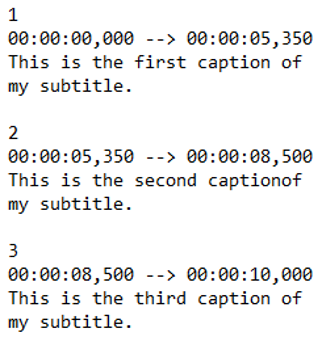
An SRT file contains the following items for each caption:
- The number of the caption
- Starting time code, ending time code. Time code includes 4 parts:
hours:minutes:seconds,milliseconds
- Caption- try to keep limited for 32 character and 2 lines
- A blank line that indicates the beginning of a new caption sequence
2. Write 1 to start typing subtitles in the document. This indicates that this is the first caption. Then, press Enter.
3. Write the starting time code of the caption. Then, press Space.
4. Type --> from your keyboard. Then, press Space.
5. Write the ending time code of the caption. Then, press Enter.
6. Write the caption that belongs to this time frame. If you want, you can keep it in 2 lines. Then, press Enter twice.
7. Write 2 and continue to write the captions.
8. For each caption, you should repeat all these steps.
9. Save and close the file.
10. Go to the file name and right click on it. Click Rename in the list. Remove the “txt” after dot and type “srt”. The file name should look like “subtitle.srt”.
That's all. Now, you can add this file to your Cinema8 project. Read this article to learn how to.
Related Articles
How to Create Action Buttons in C8 Creative Studio
We can say that buttons are essential for interactive videos. Interaction between viewers and content can be created by providing a hotspot area in the video and triggering various actions. In Cinema8 Creative Studio, you can turn many interaction ...Scorm Export for LMS Systems
Use Cinema8 as a next generation SCORM Authoring Tool Create interactive courses and quizzes with cinema8 interactive videos and export to SCORM.Exported interactive videos works perfectly with SCORM 1.2 and SCORM 2004 versions. cinema8 interactive ...Implementing Dynamic Dubbing in Cinema8
In Cinema8, you can offer different language dubbing options to your audience. Let's see how to; In this example, we will add 2 language options to video. When the video starts, the language option will be presented to the viewer, after making a ...Embedding Cinema8 Interactive Videos on Articulate Storyline8
You can add your interactive videos created with Cinema8 to your interactive content created with Articulate Storyline 360. You can offer different experiences to your audience by using this feature of Cinema8. This allows you to combine your ...How to Use Audio Feedback
When viewers click on any area in the video or answer a question, you can enable them to listen an audio as feedback. Let's look at the examples: Clickable Areas Add the audio element you will use for feedback to the video timeline. Turn off ...