Setting a Value with SCORM Functions by Conditions
With the SCORM Set Value action, you can run the functions in the related link, and transfer the data from the video to the LMS through these functions.
Now let's take a look at the use of "SCORM Set Value" with examples.
The "SCORM Set Value" feature can be used by triggering "Action", "Conditional Action" elements or the elements with the onStart, onEnd, onClick and onComplete properties. For example;
1- Let's say we want to send the score data of viewers who have reached the 55th second of our video to LMS. As in the attached image, I add my "Action" tool to the 55th second of my layer.
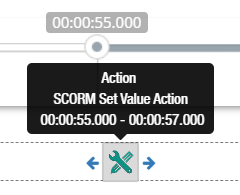
2- And I select the "SCORM Set Value" feature. Then I take a function I want from this link and place it in my Action element as in the screenshot. In the value part, I place the "score" variable in the video, where I hold the viewer's score data. Click the link to learn how you can keep sample score data. (In this example, we use the “cmi.score.raw” function in the relevant link. You can browse the link to browse the descriptions of the functions you can use)

Now, when the viewer reaches the 55th second of the video, Cinema8 LMS will equal the value of the "cmi.score.raw" function to the "score" variable. After this process, the “cmi.score.raw” function can now be used in LMS.
Let's see how we can transmit the score bill to the LMS when a button is clicked with the “SCORM Set Value” feature. For this example, we will use the "onClick" feature in the elements.

1- I add a button to my screen. Let it be called "Send information to LMS".
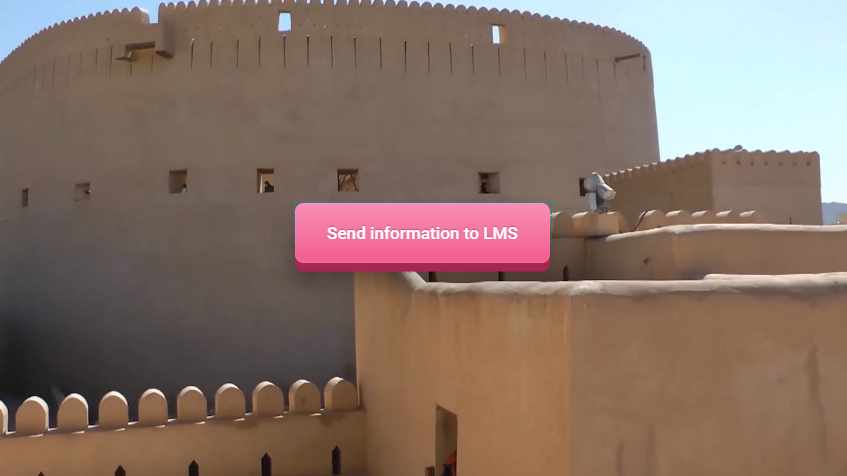
2- Next, I click on my button and select the "SCORM Set Value" action on the onClick property. Then, I use the "cmi.score.raw" function, which is one of the functions I can use in this link, and I synchronize the value to the "score" value that I created earlier, where I keep the viewer's score in the video.
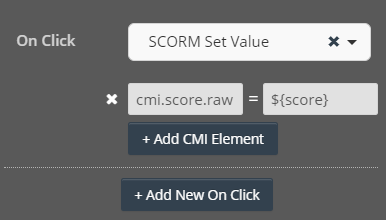
Now, the score data of someone who clicks the button in the video will be transmitted to the LMS.
Apart from the Action element, you can run the SCORM Set Value action with Condition Action linked to a query. For example;
Let's have 5 questions in your video and when the audience answers each of these questions, let's count the number of questions answered.
First of all, I add Single Select Question element to my video and add a counter to my options. Thus, every time the audience clicks on the questions, my counter will increase one by one. In the final, when my counter is 5 - that is, when 5 questions are answered - I will convey the total score of the audience to the LMS.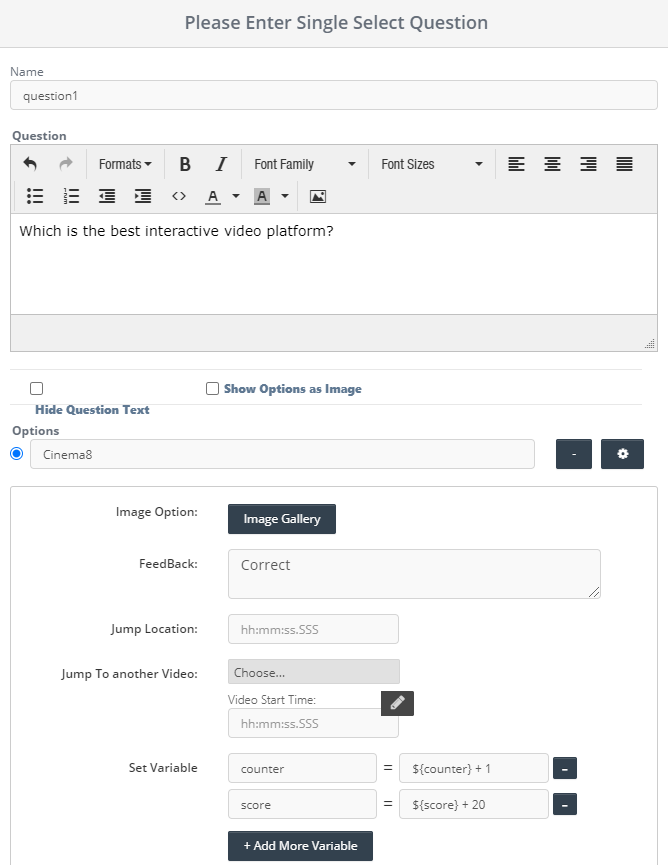
1- In the next step, I add one Conditional Action to my video and when my counter is 5 in total - that is, when all questions are answered - I send the total score to LMS.
Now the total score of a viewer who answers 5 questions will be forwarded to LMS.
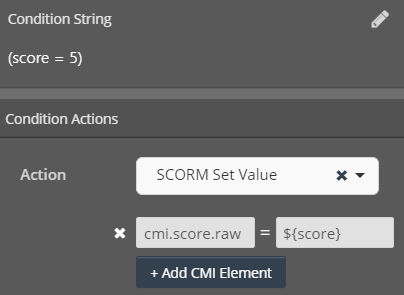
Now the total score of a viewer who answers 5 questions will be forwarded to LMS.
Related Articles
Setting the SCORM Status to Complete by Conditions
The "SCORM Set Completed" feature can be used either with the "Action" element or by triggering the elements with the onStart, onEnd, onClick and onComplete properties. If the "SCORM Set Completed" feature is used alone, if it is not used with "SCORM ...Setting the SCORM Status to Success by Conditions
The "SCORM Set Success" feature can be used by triggering "Action", "Conditional Action" elements or the elements with the onStart, onEnd, onClick and onComplete properties. If the "SCORM Set Completed" feature is used alone, if it is not used with ...Setting the SCORM Status to Failed by Conditions
The "SCORM Set Failed" feature can be used by triggering "Action", "Conditional Action" elements or the elements with onStart, onEnd, onClick and onComplete properties. "SCORM Set Completed" feature is used alone, if it is not used with "SCORM Set ...Scorm Export for LMS Systems
Use Cinema8 as a next generation SCORM Authoring Tool Create interactive courses and quizzes with cinema8 interactive videos and export to SCORM.Exported interactive videos works perfectly with SCORM 1.2 and SCORM 2004 versions. cinema8 interactive ...How to Make Branching Video with Different Finals
Imagine that there are more than one question in your interactive video, and also multiple final scenes shaped by the choices made by users. How would you control such a situation? Let's make an example right now. Let's assume that we will add 3 ...