Setting the SCORM Status to Failed by Conditions
The "SCORM Set Failed" feature can be used by triggering "Action", "Conditional Action" elements or the elements with onStart, onEnd, onClick and onComplete properties.


However, when any of the "SCORM Set Success" or "SCORM Set Failed" features are used alone, the system also transmits the "SCORM Set Completed" information to the LMS. Because ending a video successfully or unsuccessfully means that the video is complete regardless of the outcome.
Let's take a look at using "SCORM Set Failed" with examples. For example;
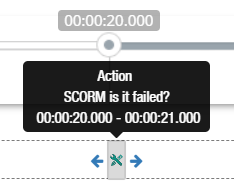
1- I select “SCORM Set Failed” feature

As soon as the audience reaches the 20th Second of the video, the LMS will go to the information that the viewer has completed the video as "unsuccessful".
Let's take a look at how we can transmit the "unsuccessful" video viewing to the LMS when a button is clicked with the "SCORM Set Failed" feature. For this example, we will use the "onClick" feature in the elements.
Note: “SCORM Set Failed” can also be used with onStart, onEnd and onComplete features.
1- I add a button to my screen. Let it be called "Failed completed".
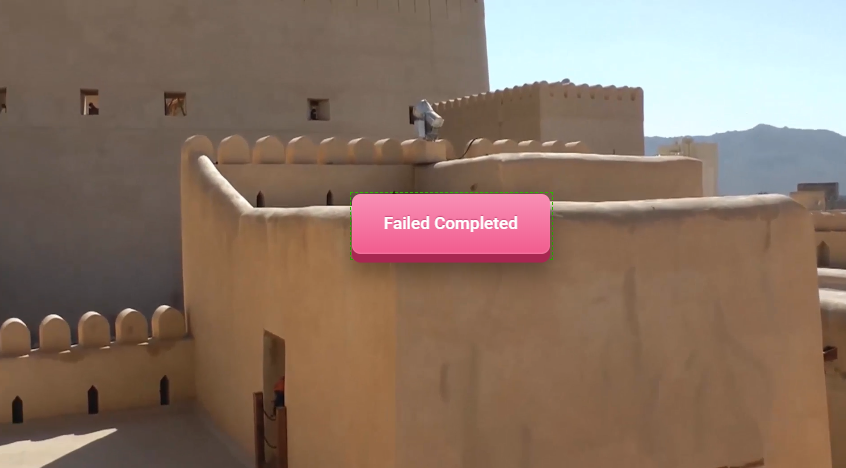
1- Then I click on my button and select the action "SCORM Set Failed" to the onClick property.
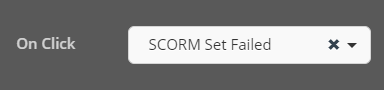
Now, the information of completing the video as "unsuccessful" by someone clicking the button will be transmitted to the LMS.
Let's see how we can convey to the LMS whether the viewer is successful or not, according to the score data kept in the video with the “SCORM Set Failed” feature. For this example, we will use the element "Conditional Action".
1- First of all, I design my interactive project so that I can keep the audience's score data. Click here to view how you can keep viewers' scores through questions you can add to videos.
2- After completing the first item, I added the item “Conditional Action” to a point I wanted in my video, and I want to send the information that the viewers who have collected under 50 points have failed through the SCORM package to the LMS. I create a query as in the screenshot.
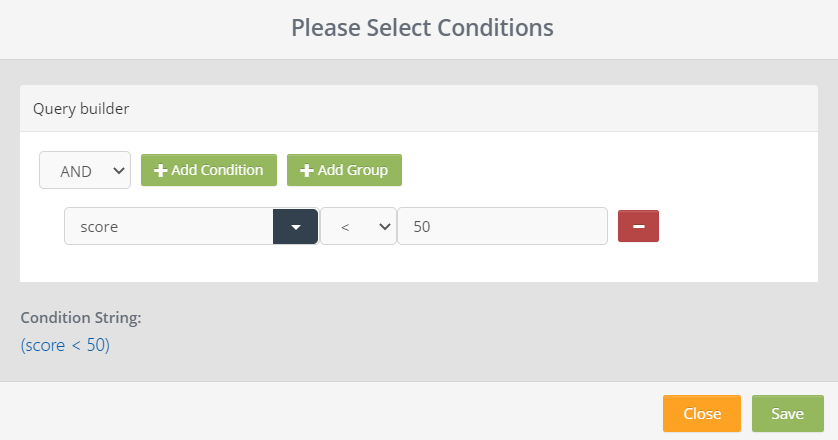
3- After saving my Conditional Action element, I click on it and select the "SCORM Set Failed" action from the Properties section.

Now, when the viewer reaches the position where I added the Conditional Action element in the video, my query will run and the viewer's score data will be checked, sending the failed information to LMS in case of a possible failure (score <50).
Related Articles
Setting the SCORM Status to Complete by Conditions
The "SCORM Set Completed" feature can be used either with the "Action" element or by triggering the elements with the onStart, onEnd, onClick and onComplete properties. If the "SCORM Set Completed" feature is used alone, if it is not used with "SCORM ...Setting the SCORM Status to Success by Conditions
The "SCORM Set Success" feature can be used by triggering "Action", "Conditional Action" elements or the elements with the onStart, onEnd, onClick and onComplete properties. If the "SCORM Set Completed" feature is used alone, if it is not used with ...Setting a Value with SCORM Functions by Conditions
With the SCORM Set Value action, you can run the functions in the related link, and transfer the data from the video to the LMS through these functions. Now let's take a look at the use of "SCORM Set Value" with examples. The "SCORM Set Value" ...Scorm Export for LMS Systems
Use Cinema8 as a next generation SCORM Authoring Tool Create interactive courses and quizzes with cinema8 interactive videos and export to SCORM.Exported interactive videos works perfectly with SCORM 1.2 and SCORM 2004 versions. cinema8 interactive ...Using Variables in Interaction Design
You can work with scenarios in which you can control the conditions you set within your interactive videos. You can define variables and assign values to these variables. Conditional Action widget in Cinema8 editor provides a very easy opportunity to ...