How to Add Time Restriction to Question Types
By using time restrictions for the questions in an interactive video, you can draw the attention of the viewers and provide a challenge as a gamification element. Let's get started.
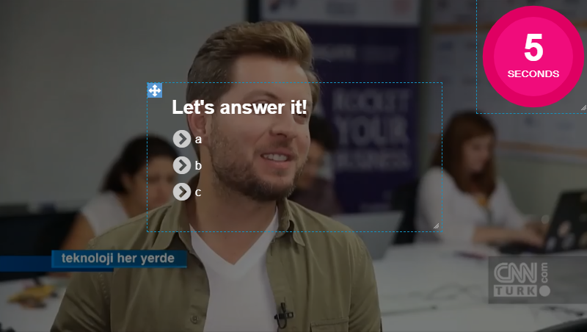
Firstly, add a question to the video. Drag and drop the Countdown widget in the Element panel to the same time interval with the question. After making the general adjustments from the properties panel of the Countdown tool, click the On Complete property. Your selection of the features in this list varies according to your case. For example, when we give 5 seconds to count down time and the user expires this time before answering the question, you have to choose what will happen from this list. You can find the most used features in the list and the most common use cases:
Jump in This Project: If the viewer does not answer the question in the required time, you can automatically direct it to any time of the video.
Set Visible: You can make a warning with audio. Make invisible audio that you have added to the same time interval from its Properties area. Then, in the Properties area of the Countdown tool, click On Complete and select Play Audio. Then, select the audio. For example, you can make a warning such as; "Your time is up, please, make a choice" or "You couldn't answer the question in the time given to you, please watch the relevant Section again". Also, you can add a new On Complete feature, select Jump to and redirect the video to the relevant section.
Set Variable: If the audience does not answer, you can automatically define a variable, assign values to the questions that they didn’t answer. Then, you can show the number of such questions at the end of the video. You can read this article to see how variables are used in the video.
You can read the detailed article of the Countdown tool to see these On Complete features and more.
Related Articles
How to Add Questions on Video
Adding Question on Video is a straight forward functionality you can add different question types with drag&drop tools with creative studio.How to Make Branching Video with Different Finals
Imagine that there are more than one question in your interactive video, and also multiple final scenes shaped by the choices made by users. How would you control such a situation? Let's make an example right now. Let's assume that we will add 3 ...How to Earn Badges by Viewers' Choice w/Variables
Using badges, which is one of the gamification elements, in your videos may increase the encouragement to watch your videos. Imagine that there are three questions in the video. If the audience answers two of these correctly, they will earn the ...How to Use Audio Feedback
When viewers click on any area in the video or answer a question, you can enable them to listen an audio as feedback. Let's look at the examples: Clickable Areas Add the audio element you will use for feedback to the video timeline. Turn off ...How to Calculate Score with Questions
What you need when you prepare a video quiz is perhaps to show your viewers their total score. Let's start with the first question. Let's add a Single Select question to the video timeline. Write the question and answers. Click the settings button at ...