How to Generate Dynamic Content on Videos
Let's say that you added an introduction form to the beginning of the video. Once the people have completed this form, you can address them with their own name when your video starts, such as "Welcome Mike". Or let's say you asked questions in the video and scored them. You can show the viewers' scores at the end of the video. So, when you get input from your viewers, you can reflect them to anywhere on the video. Let’s see the examples.
Introduction Form
Add an Introduction Form to your video in Cinema8 Creative Studio Editor and ask viewers to fill in the fields you want.
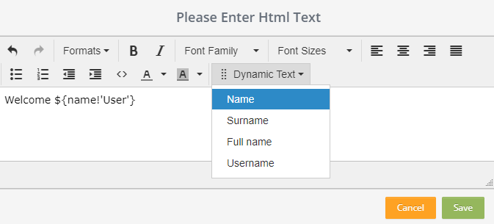
Then, drag and drop the Html widget from the elements panel to the timeline of your video. Type any text and click on the Dynamic Text field in the window. Select the parameter you want to appear on the screen from the list. Here, let’s write “Welcome”, select Name and click Save.
Preview after completing all your settings. When the viewer enters his name on the form and the video starts, he will see “Welcome Username” at the time you set.
Clickable Areas
Let's say you added a clickable area to anywhere on your video timeline. When viewers click on this hotspot, let's assign a value and show it to viewers anywhere in the video.
Firstly, drag and drop a Clickable Area widget from the elements panel to the timeline of your video. Click the On Click feature in the Properties panel. Select Set Variable from the list. Now, we will write our values here. Enter a label in the first box, Key. In the other box, type its value. So, this value is assigned when the viewer clicks here. As an example, let’s write “feedback” as key, “Congratulations, you’re right!” as value, and Save.
We want the users to see this feedback when they click on this clickable area. Now, drag and drop the Html widget from the elements panel to the timeline of your video. Click on the Dynamic Text field in the window and select the parameter that we defined before to appear on the screen from the list. We should select the “feedback” parameter here and Save.
Preview after completing all your settings. When the viewer clicks on this clickable area, he will see “Congratulations, you’re right!” at the time you set.
Score the Questions
When you want to add questions, calculate the total score and show it to the viewers on the video, you can read this article.
Related Articles
How to Generate Leads from Your Videos
Lead generation, which is one of the most focused topics in the marketing and sales world, is the process of attracting the attention of people who are likely to buy the products and services of the companies. Its primary purpose is to provide access ...Embed Cinema8 Interactive Videos into Thinkific
Adding Cinema8 Interactive Videos into Thinkific Online Learning Thinkific that is a software allows users to create, sell and deliver online courses has many different modules to add into your courses. Cinema8 interactive videos are enable to ...Using Cinema8 Videos in Instagram
It is very easy for video content to be presented online to reach the audience. It can be shared in many places, especially video content platforms and social media platforms. This situation varies for interactive videos. Not all platforms, ...Using Cinema8 Videos in Twitter
It is very easy for video content to be presented online to reach the audience. It can be shared in many places, especially video content platforms and social media platforms. This situation varies for interactive videos. Not all platforms, ...Using Cinema8 Videos in Linkedin
It is very easy for video content to be presented online to reach the audience. It can be shared in many places, especially video content platforms and social media platforms. This situation varies for interactive videos. Not all platforms, ...