How to Create Channels For Your Audience
Cinema8 Tube is your video streaming platform. Whether you use it for the enterprise or use it as a public platform. Whether it's mandatory to sign in or just need to sign in for some videos. Add different channels and playlists. The Tube design is completely in your hands.
Create Channel
When you click on the Tube tab, you will see the page where your channels are located. If you do not have a channel created before, this page will appear blank.
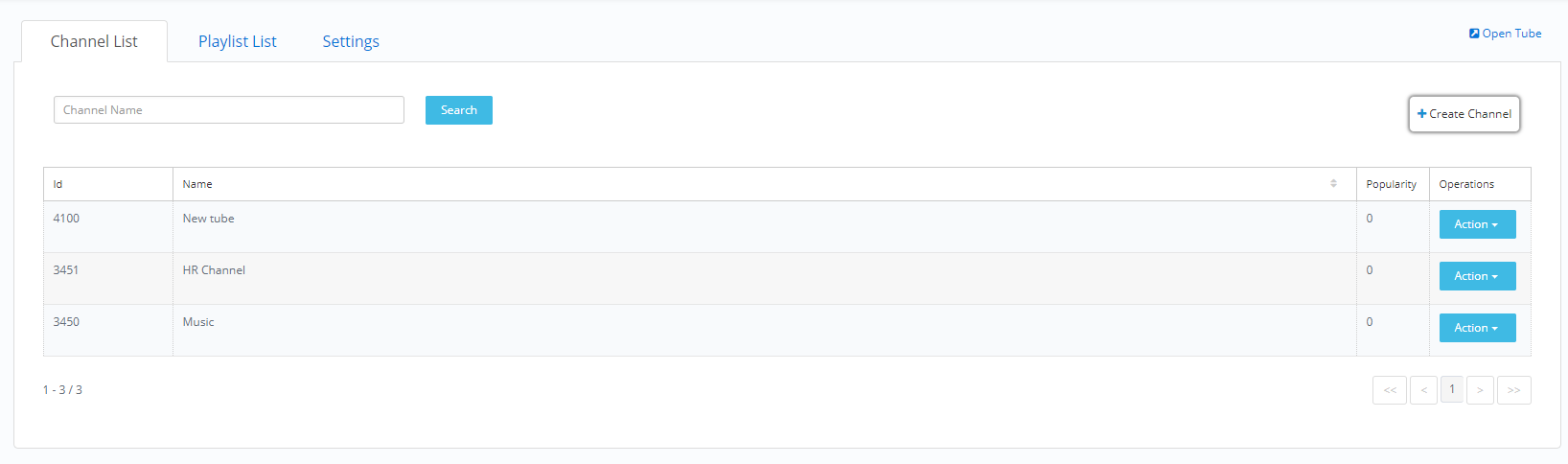
Click the Create Channel button on the top right panel.
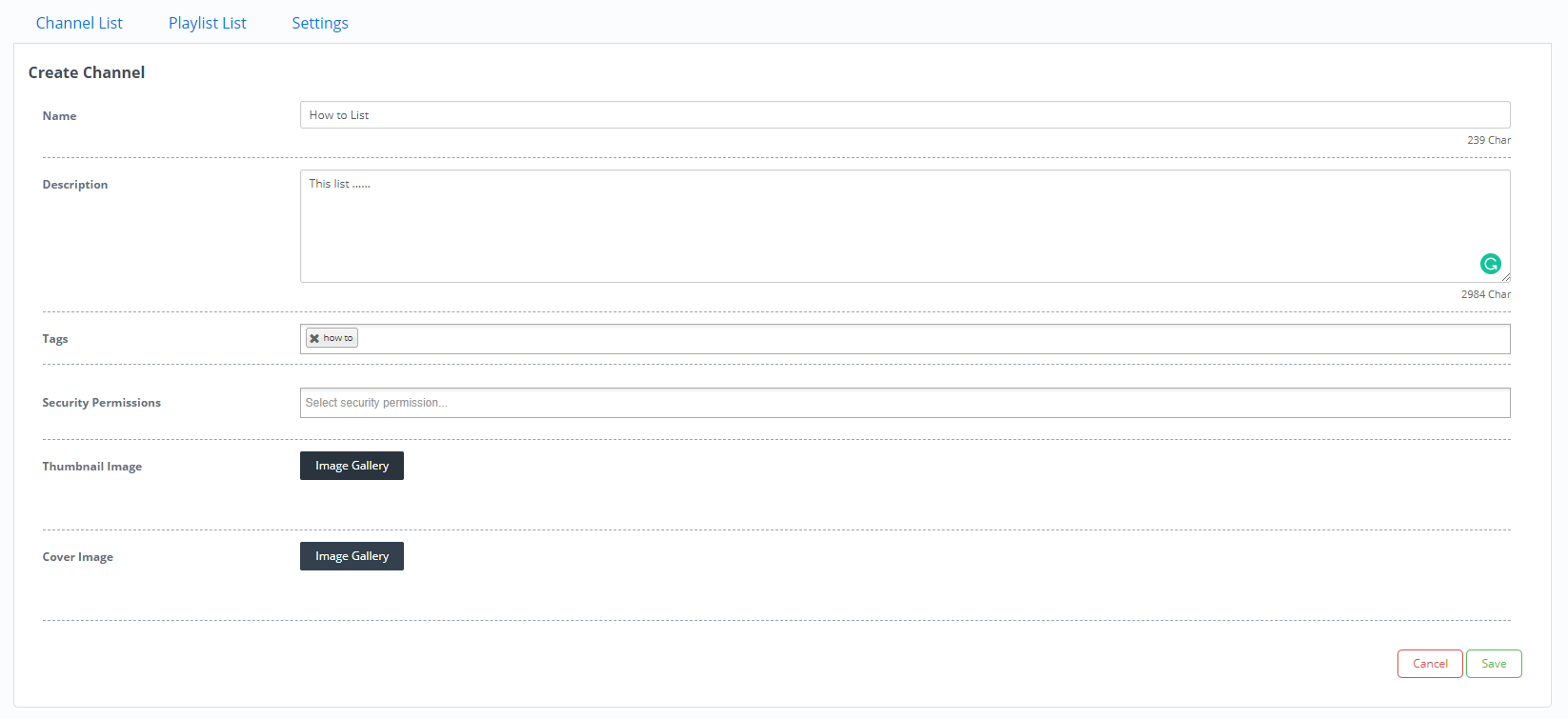
Fill in the required information on the page that opens. Tags you add in this field can be used as a filter item in channel search service via API. Select Security Permissions. Select Thumbnail and Cover images.
Click the Save button on the bottom left panel. 'Save Success' in the upper right corner shows that the registration process is successful.
After completing this process, you will be automatically directed to the Edit Channel page.
Edit Channel
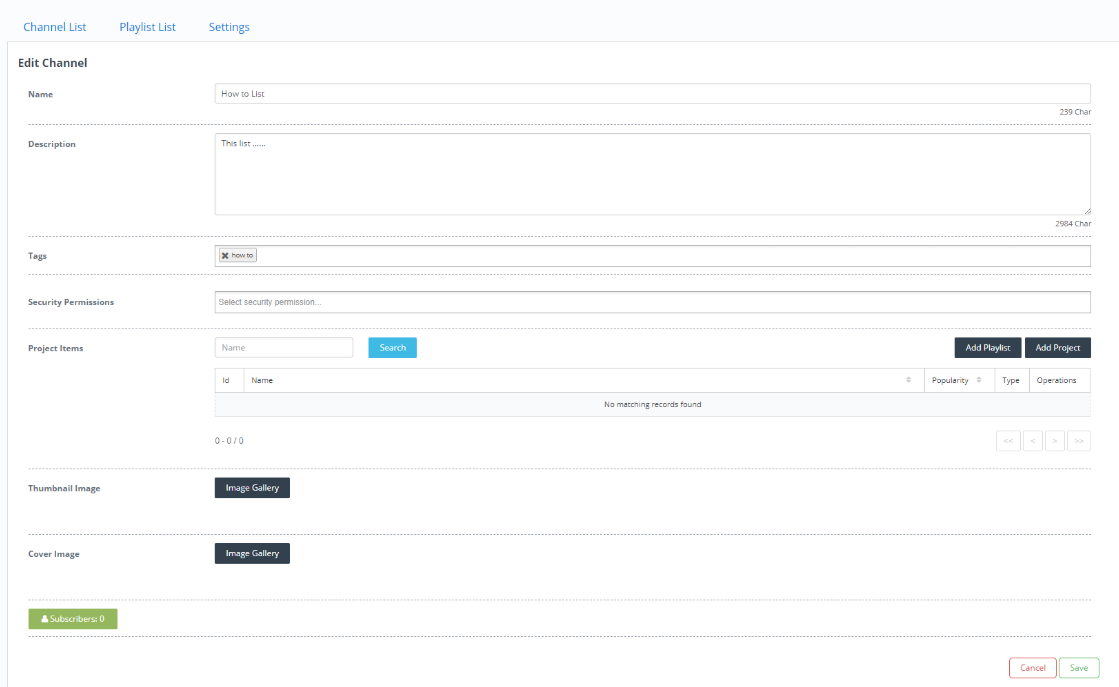
On this page, you can rearrange the channel information and settings. You can add playlists to the channel and add videos to a playlist you have already created.
You can add your existing playlists to the channel by clicking the Add Playlist button from the Project Items section. Click the Add Project button, select the videos you want to upload from the popup window and click the Save button. These videos will now appear on your channel.
 Click here to see how to create a playlist.
Click here to see how to create a playlist.At the bottom of the edit page, you can see the Subscribers' information. The Subscribers button shows your total subscriber count. When you click this button, you can access the subscriber information and search from the search field located here.
Edit Popularity

There is the Edit Popularity option in the Action button on the right side of the playlists and projects in the Project Items section. Thanks to the edit popularity, you can highlight the popularity value of your playlists and videos you want.
 Click here to see how to make settings.
Click here to see how to make settings.Related Articles
Channels
Channels Whether you use it for the enterprise or use it as a public platform. Whether it's mandatory to sign in or just need to sign in for some videos. Add different channels and playlists. The Tube design is completely in your hands. Create as ...Channels Detail
New Channel Create a New Channel and determine the properties of your channel. Set the name of your channel with the Name field. You can write the description of your channel in the Description field. Specify the previewed thumbnail of the channel in ...How to Create, Edit and Delete Playlists
Here you can create, edit and delete your playlists that you want to publish on your Tube. Create Playlist Click the Create Playlist button in the upper right panel. Fill in the required fields and click the Save button. The text 'Save Success' ...Creating a Live Streaming Project with Cinema8
On the Projects>New Project page, click the Live Stream button in the upper right panel. Enter the required information on the project creation page that opens and click the Create button in the lower-left panel. In this area, you can copy the RTMP ...Brief Introduction to Live Streaming
Cinema8 Live Streaming feature allows you to easily live streaming. You can easily create live broadcasts on the mobile device or on the computer and deliver them to your audience. All you need to do is get the RTMP and Stream links Cinema8 will give ...